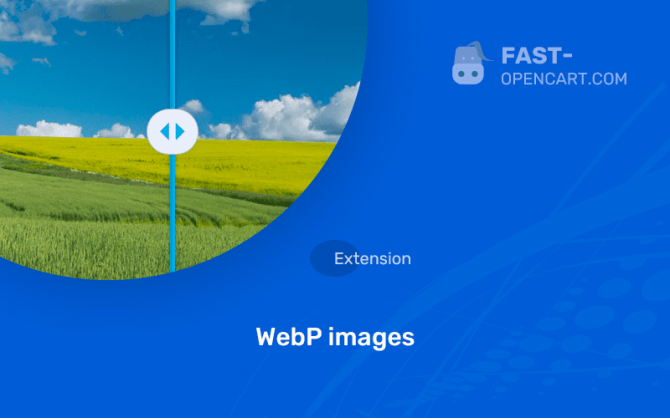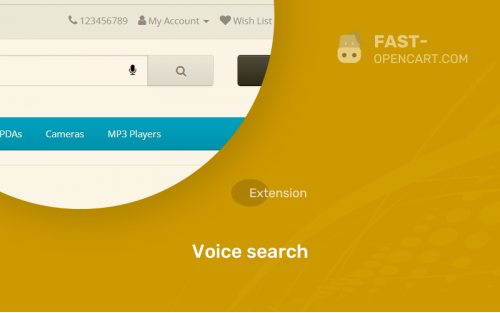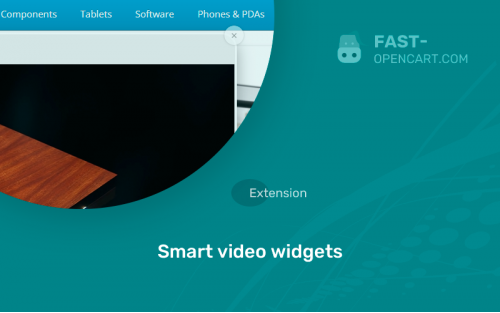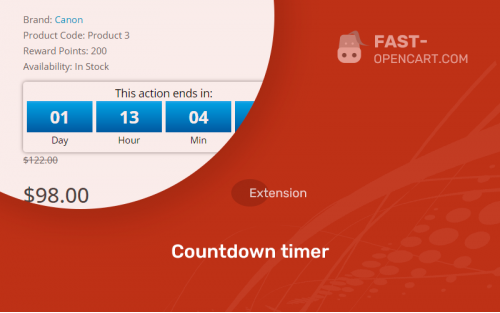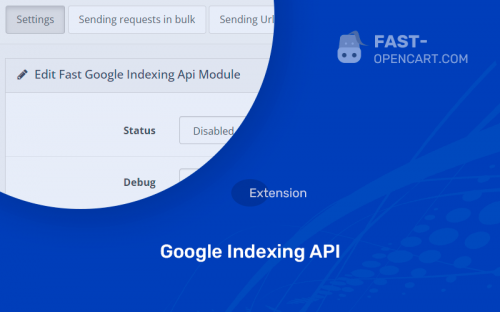- Description
- Specification
- Files
- Reviews (8)
- Install
- Support
New, up-to-date Image module in Webp + LazyLoading - click, this is the link
This module replaces the extension of your photos in the product catalog from JPG, PNG and GIF to a new optimized format from Google - WEBP.
Very often, the PageSpeed Insights site loading speed test itself writes that it is necessary to have all the photos on the site in the Webp extension.
After installing the module, you get:
- Automatic resizing of all images on the site in Webp.
- Improvement in SEO and site loading speed indicators
- If your user comes from an old browser, then the Webp place will show the old image to him
- Significant reduction in the weight of the page, where there are photos of products
- Compatibility for this add-on with the popular watermark overlay module from iSense
- Compatibility:
Opencart 3.0, OcStore 3.0
- Distribution:
Free
- Ocmod:
Yes
- VQmod:
No
Extension files WebP images can be downloaded after payments on the main page of the personal account or in the tab "Files".
There are 2 types of installation: "Installing extensions", if the module file is an archive with the ending in the name ocmod.zip или "Via FTP (file manager)" when it is a simple archive with files.
Install via Ocmod
- Download module file. Paid add-ons can be downloaded in your account only after payment.
- In your site's admin panel go to "Extensions" -> "Install extensions", or "Modules" -> "Install modifiers" and click the button "Load";
- Select the downloaded file and click "Continue", wait for the inscription - "Successfully installed";
- Then go to "Add-ons Manager" or "Modifiers" and press "Update" button " (blue, top right). And also grant administrator rights for the module (see below how to do this).
Install via FTP
- Download module file. Paid add-ons can be downloaded in your account only after payment;
- Upload files through the file manager to the root of the site. As a rule, the archive contains files for different versions of PHP and OC version (you need to choose your option correctly);
- Then go to "Add-on Manager" or "Modifiers" and click "Update " (blue button, top right). And also grant administrator rights for the module (see below how to do this).
After installing any module, go to the "System" -> "User Groups" -> "Administrator" section, uncheck all the checkboxes and put them back by clicking on the "Select all" button in the view fields and changes.
Join our Telegram group!
Our community of experienced and casual users will help you solve any problems :)
Go to chat