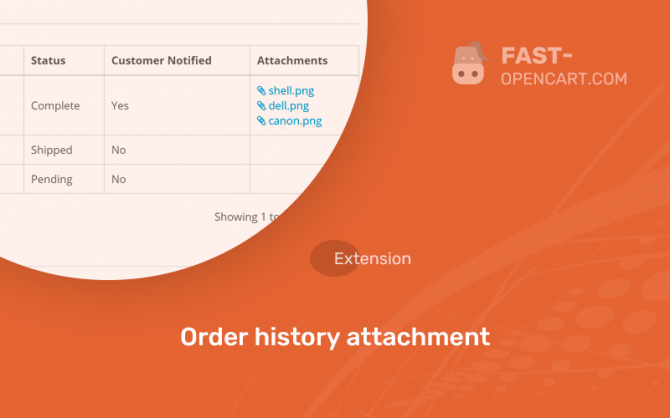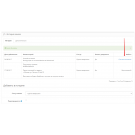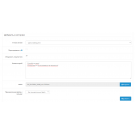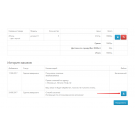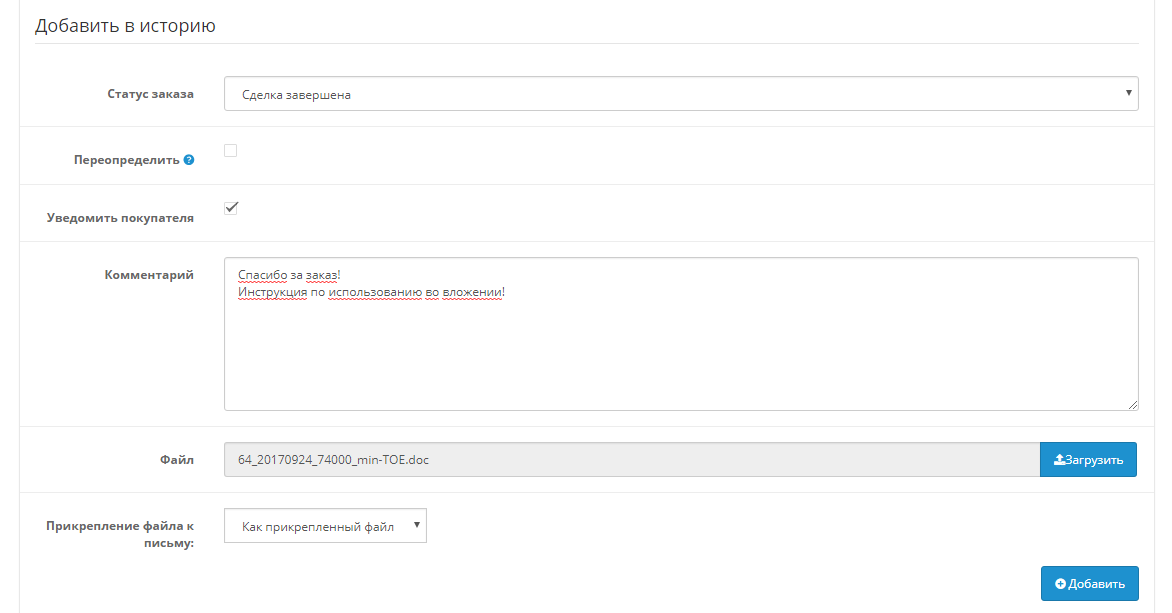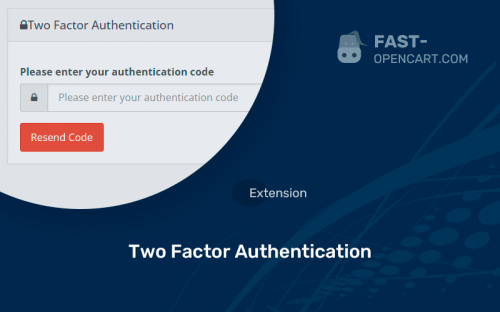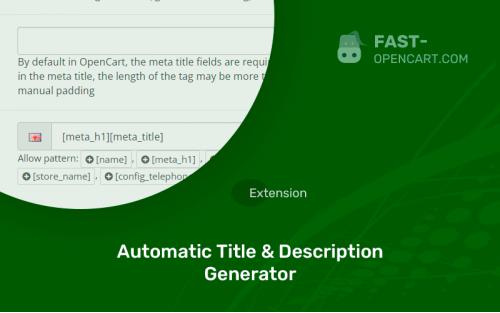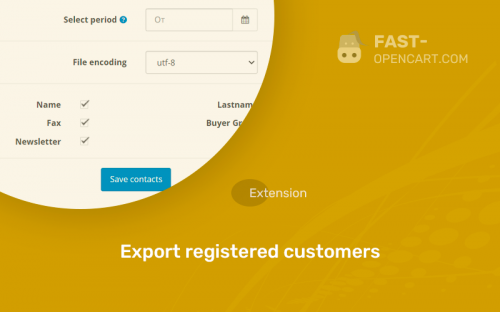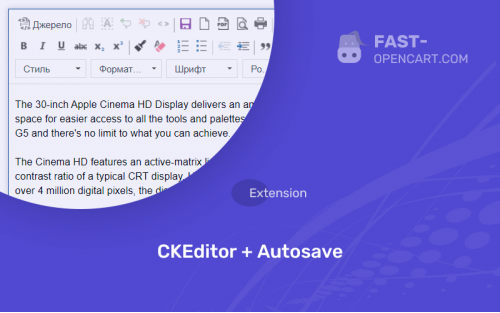- Description
- Specification
- Files
- Reviews (1)
- Install
- Support
The module will make it possible to upload any files directly to the history of each order, which will be available to the client and the administrator.
In some online stores, the manager creates text, graphic or other files when placing an order.
It will be extremely convenient to store these files right in the order with the ability to view them or download them at any time.
Module features:
- Site managers will be able to upload text, graphic files in any of the orders;
- The files will be available for download to the client in their personal account (Order history page);
- When uploading, the name of the files changes, so you will not have duplicates and errors;
- Downloading is available for files of various types: pictures, documents, archives, and more;
- Compatibility:
Opencart 2.0, Opencart 2.1, Opencart 2.2, Opencart 2.3, Opencart Pro 2.1, Opencart Pro 2.2, Opencart Pro 2.3, OcStore 2.1, OcStore 2.3
- Distribution:
Free
- Ocmod:
Yes
- VQmod:
No
There are 2 types of installation: "Installing extensions", if the module file is an archive with the ending in the name ocmod.zip или "Via FTP (file manager)" when it is a simple archive with files.
Install via Ocmod
- Download module file. Paid add-ons can be downloaded in your account only after payment.
- In your site's admin panel go to "Extensions" -> "Install extensions", or "Modules" -> "Install modifiers" and click the button "Load";
- Select the downloaded file and click "Continue", wait for the inscription - "Successfully installed";
- Then go to "Add-ons Manager" or "Modifiers" and press "Update" button " (blue, top right). And also grant administrator rights for the module (see below how to do this).
Install via FTP
- Download module file. Paid add-ons can be downloaded in your account only after payment;
- Upload files through the file manager to the root of the site. As a rule, the archive contains files for different versions of PHP and OC version (you need to choose your option correctly);
- Then go to "Add-on Manager" or "Modifiers" and click "Update " (blue button, top right). And also grant administrator rights for the module (see below how to do this).
After installing any module, go to the "System" -> "User Groups" -> "Administrator" section, uncheck all the checkboxes and put them back by clicking on the "Select all" button in the view fields and changes.
Join our Telegram group!
Our community of experienced and casual users will help you solve any problems :)
Go to chat