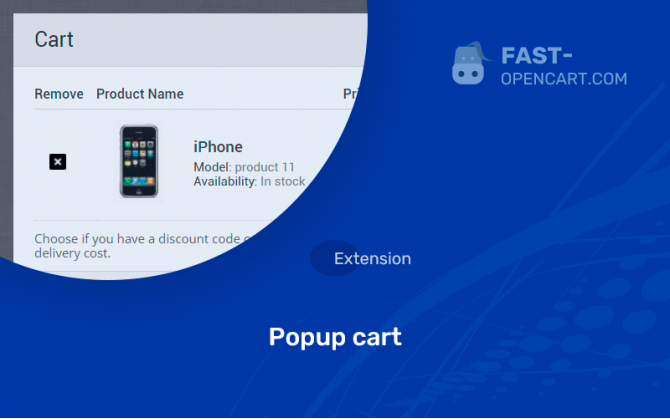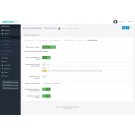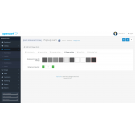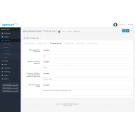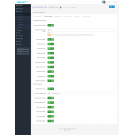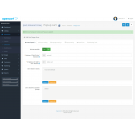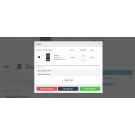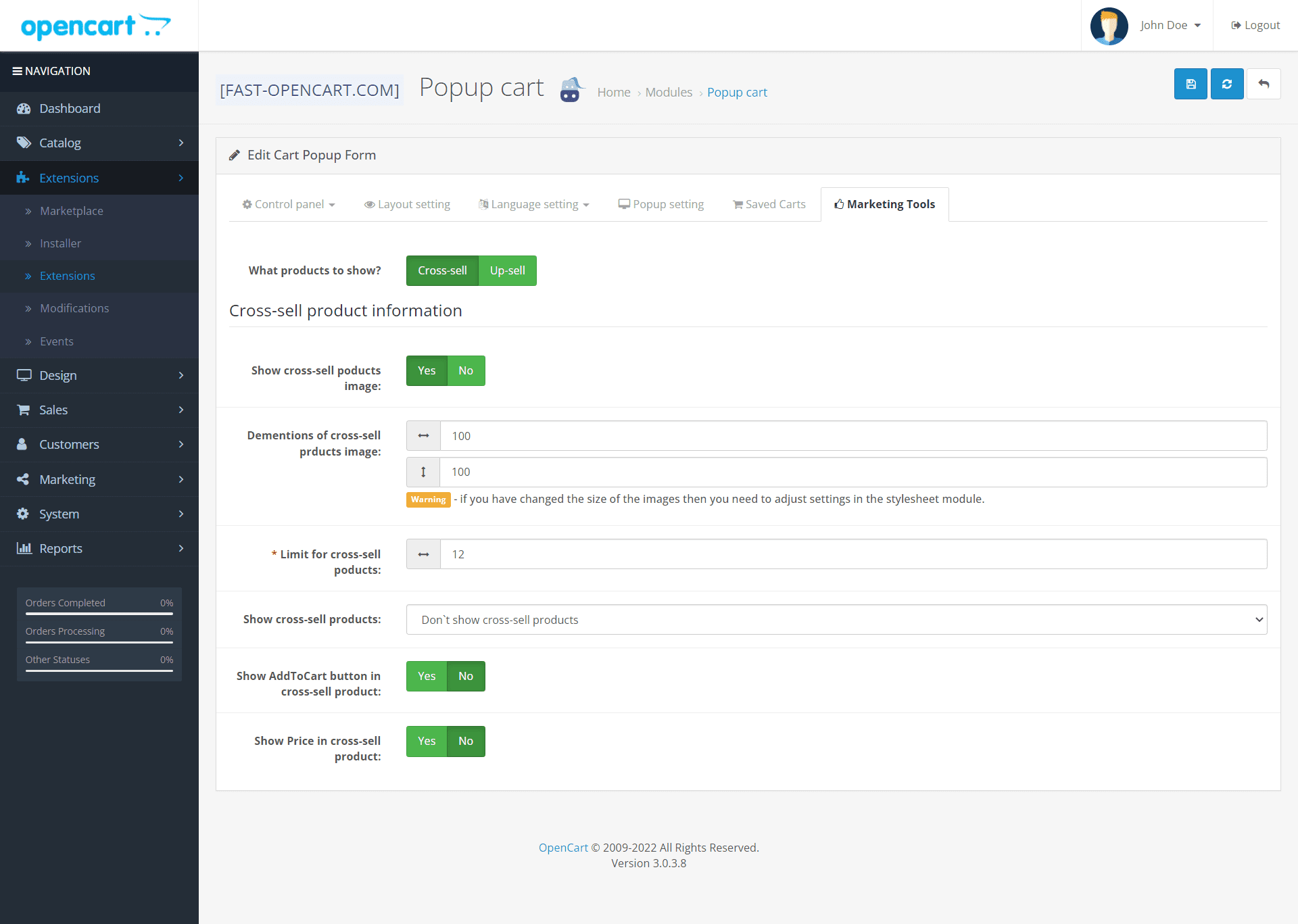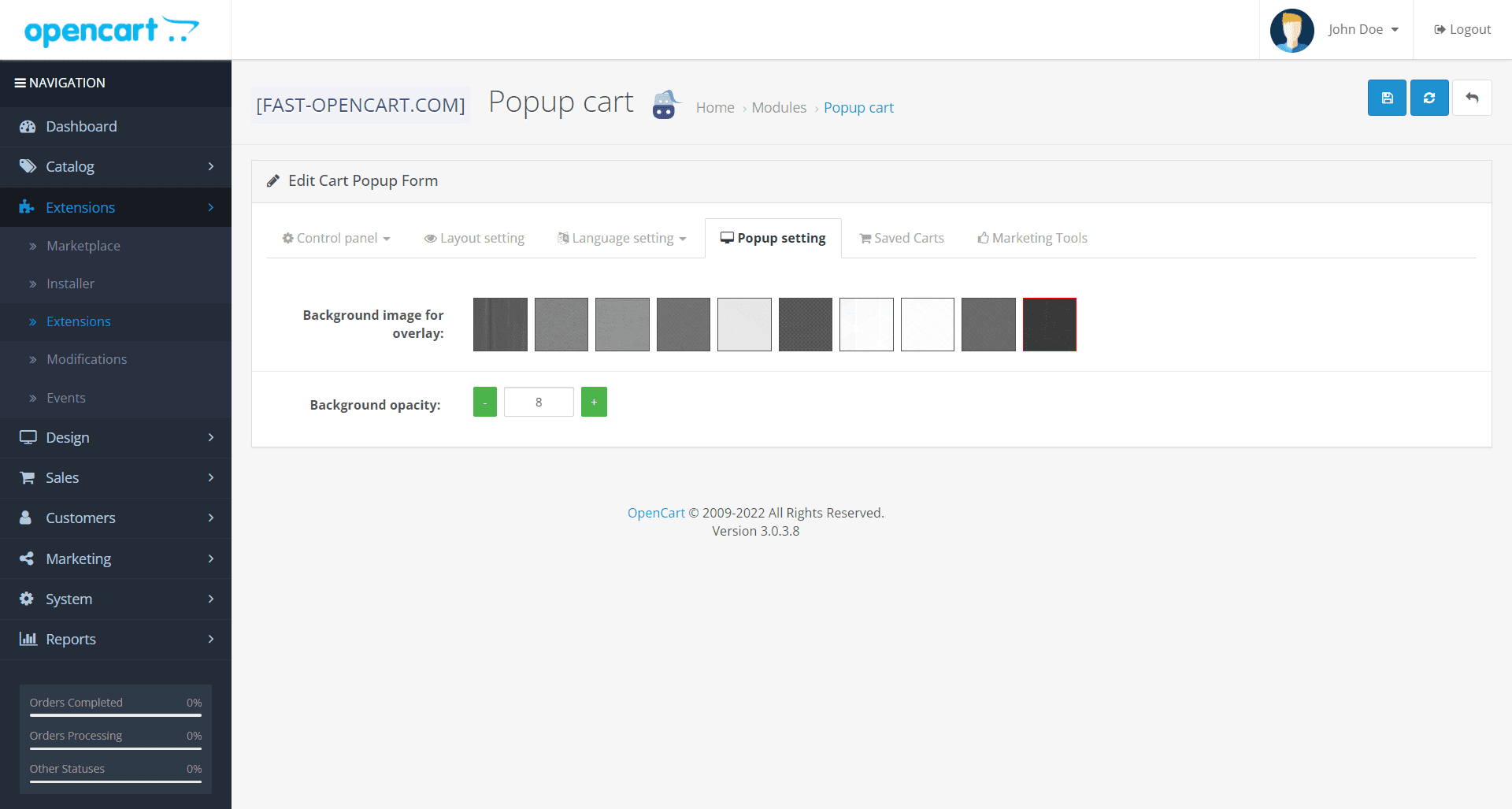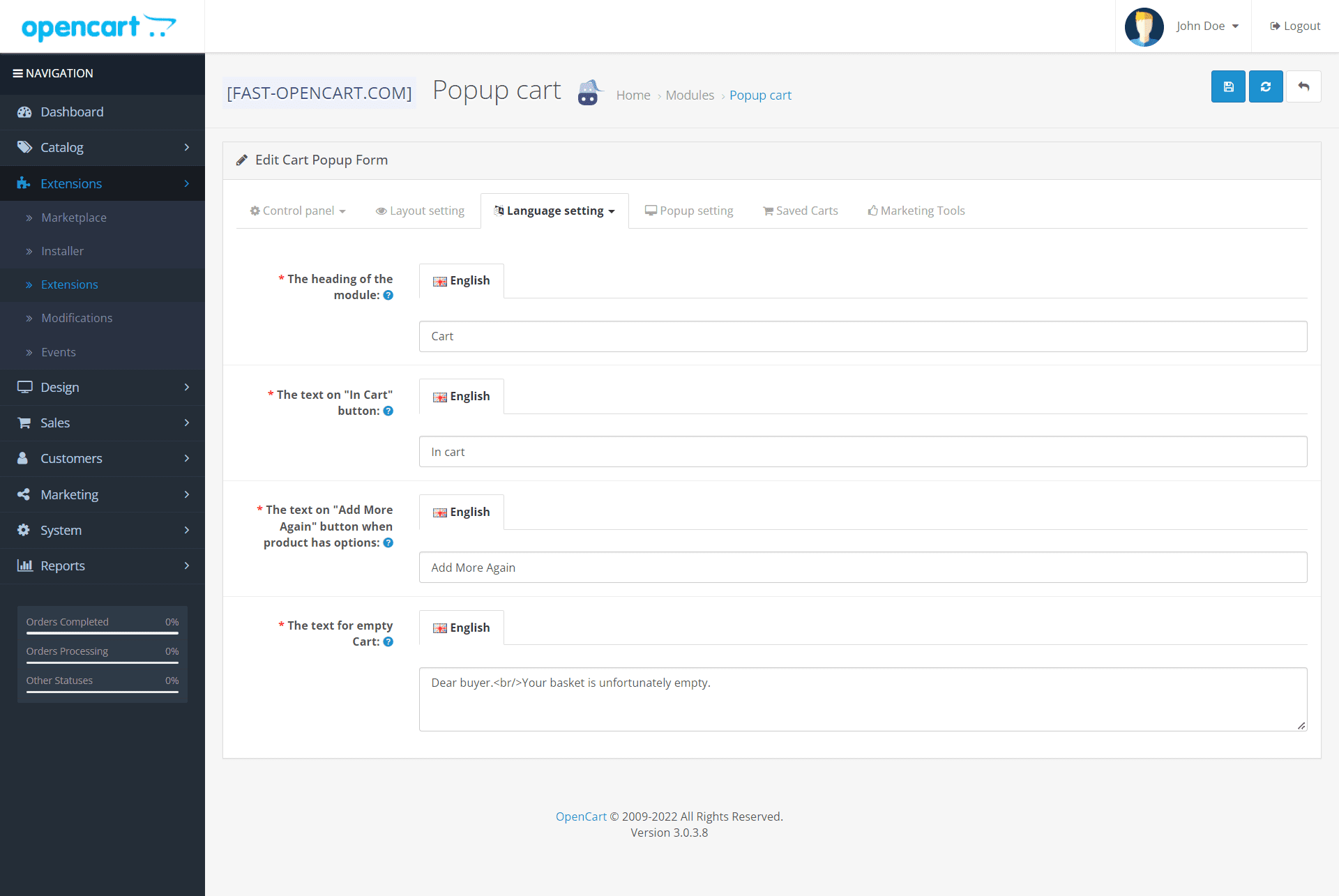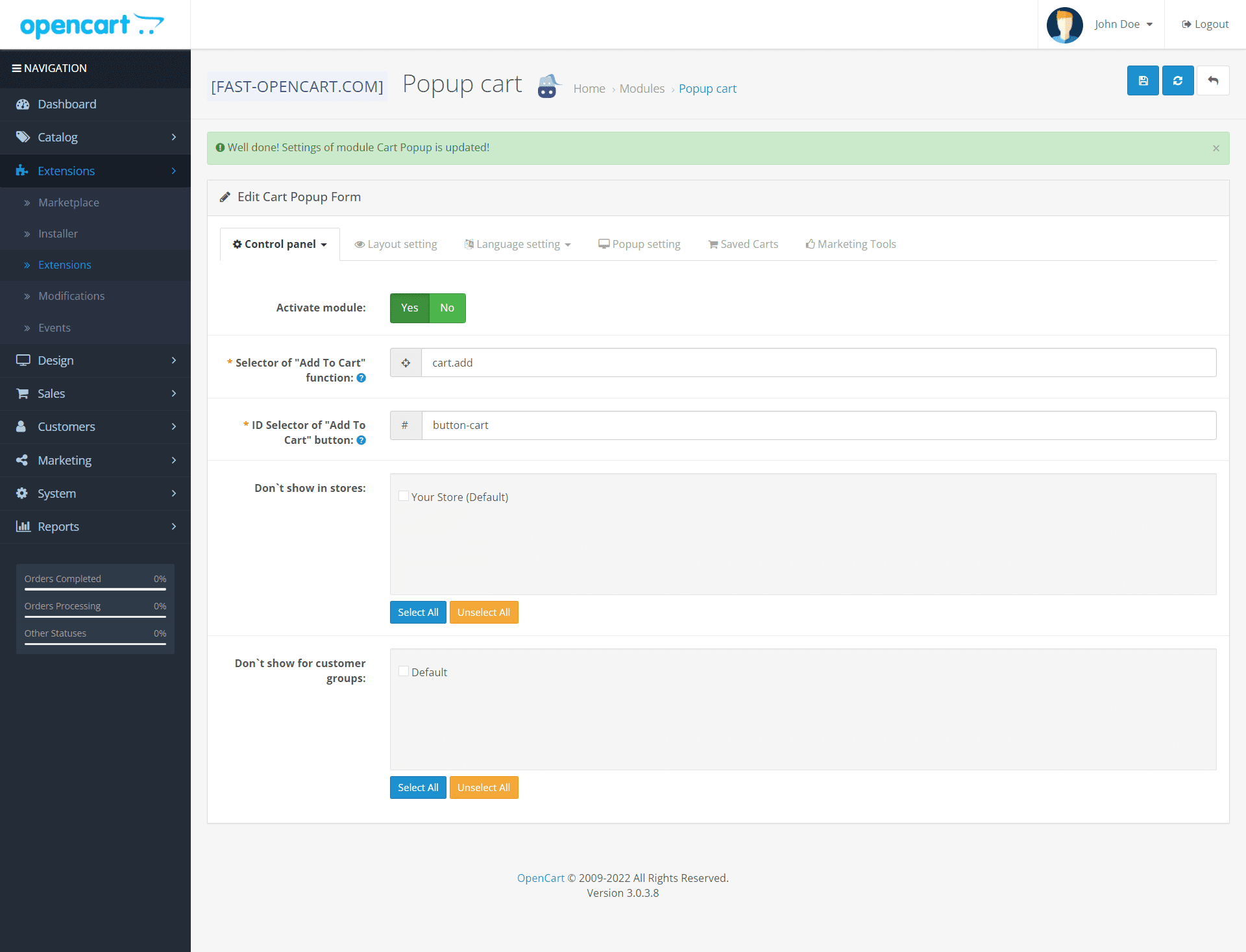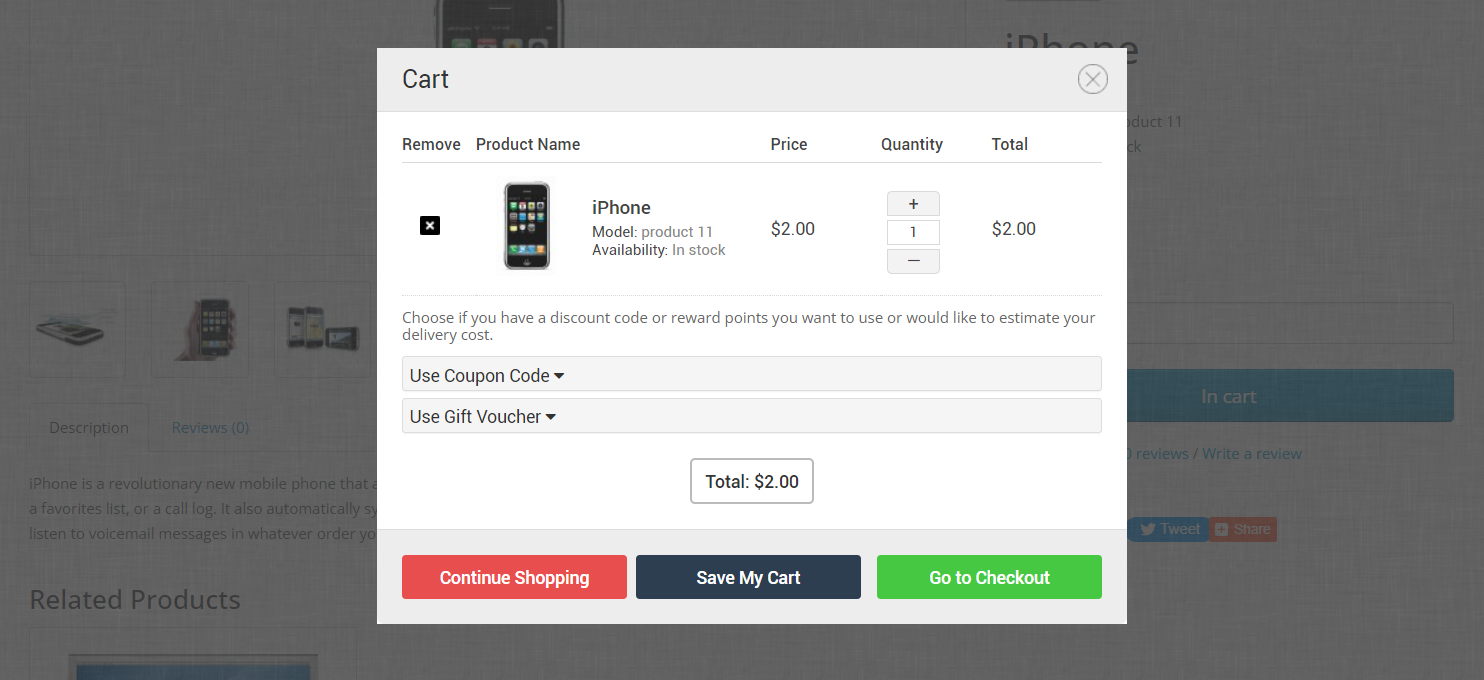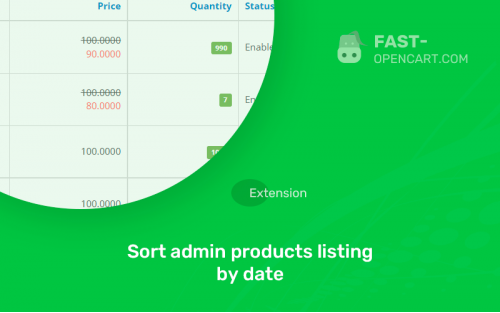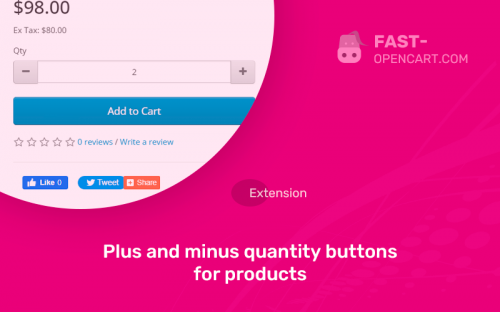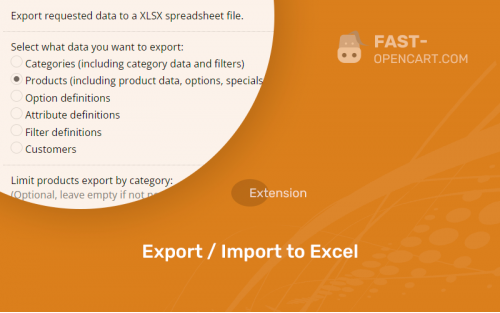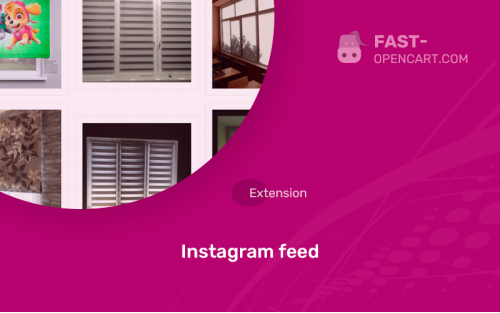- Description
- Specification
- Files
- Reviews (1)
- Install
- Support
Cart in a modal window (Popup) is one of the best ways to increase sales in an online store based on Opencart!
The product that your customer adds to the cart can be viewed immediately, you can change the number of units and see additional information on the order, and most importantly, you can immediately proceed to checkout using the link in the window.
The basket module in the window has its own styles, so it is easy to install and work with almost any template!
In the modal window, you can display recommended or related products, which greatly increases the conversion!
What data is displayed in the shopping cart?
- Main product photo;
- Model (article);
- EAN, JAN, MPN and ISBN fields not particularly needed in the CIS (but it happens that various useful information is displayed in these fields on sites);
- Number of bonus points;
- taxes and location;
- Selected options when adding a product to the cart;
- Total weight, if it is indicated in the goods;
- Plus and minus to switch the number of units to the order;
- Fields for entering certificates or coupons;
- Saving the basket with sending to E-mail.
This module does not need to be introduced, it is used on almost all Opencart sites where there is a shopping cart in a modal window.
- Compatibility:
Opencart 3.0, OcStore 3.0
- Distribution:
Paid
- Ocmod:
Yes
- VQmod:
No
Extension files Popup cart can be downloaded after payments on the main page of the personal account or in the tab "Files".
There are 2 types of installation: "Installing extensions", if the module file is an archive with the ending in the name ocmod.zip или "Via FTP (file manager)" when it is a simple archive with files.
Install via Ocmod
- Download module file. Paid add-ons can be downloaded in your account only after payment.
- In your site's admin panel go to "Extensions" -> "Install extensions", or "Modules" -> "Install modifiers" and click the button "Load";
- Select the downloaded file and click "Continue", wait for the inscription - "Successfully installed";
- Then go to "Add-ons Manager" or "Modifiers" and press "Update" button " (blue, top right). And also grant administrator rights for the module (see below how to do this).
Install via FTP
- Download module file. Paid add-ons can be downloaded in your account only after payment;
- Upload files through the file manager to the root of the site. As a rule, the archive contains files for different versions of PHP and OC version (you need to choose your option correctly);
- Then go to "Add-on Manager" or "Modifiers" and click "Update " (blue button, top right). And also grant administrator rights for the module (see below how to do this).
After installing any module, go to the "System" -> "User Groups" -> "Administrator" section, uncheck all the checkboxes and put them back by clicking on the "Select all" button in the view fields and changes.
Join our Telegram group!
Our community of experienced and casual users will help you solve any problems :)
Go to chat