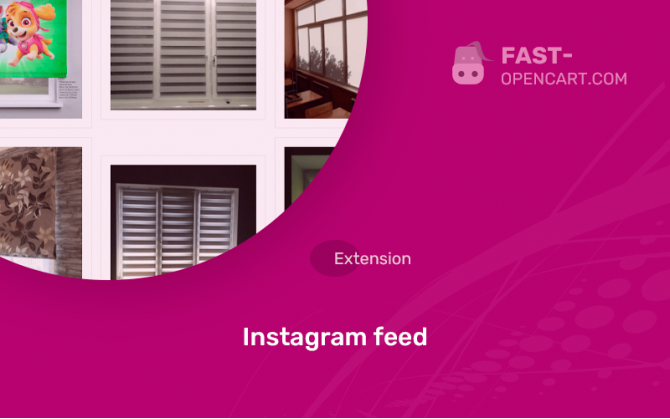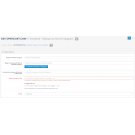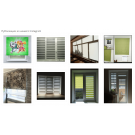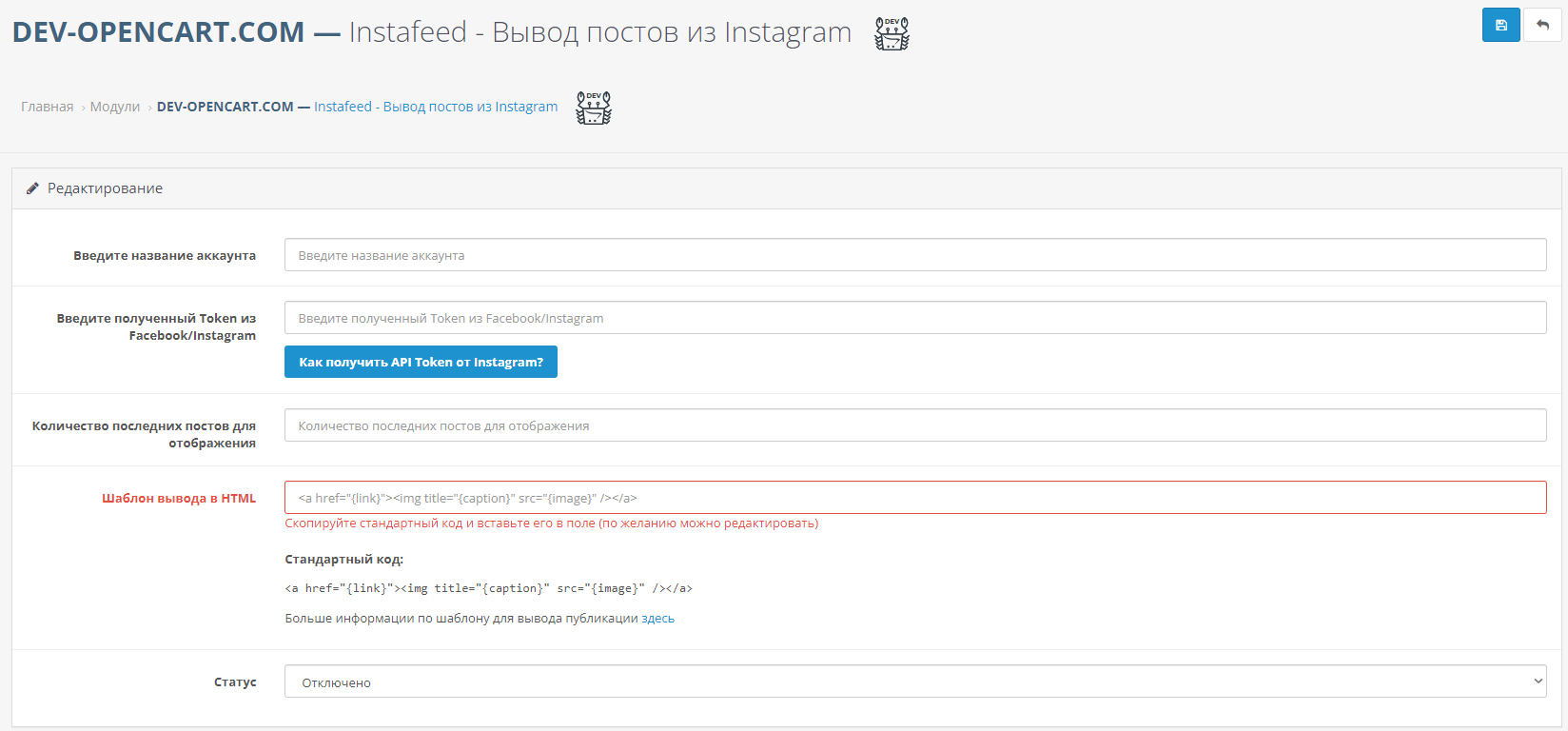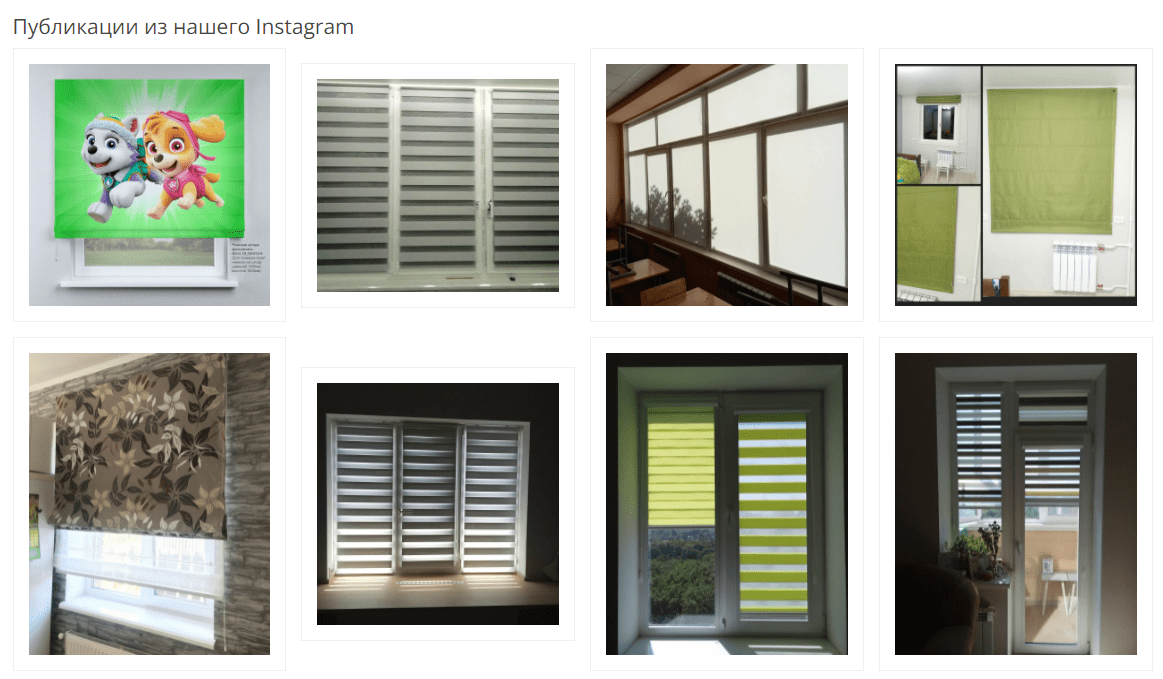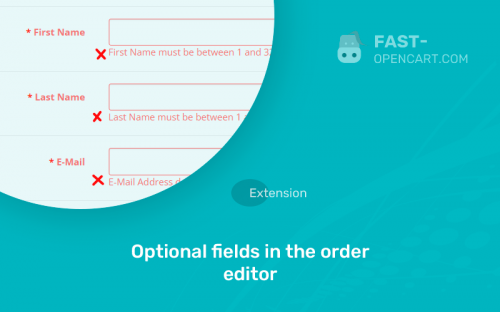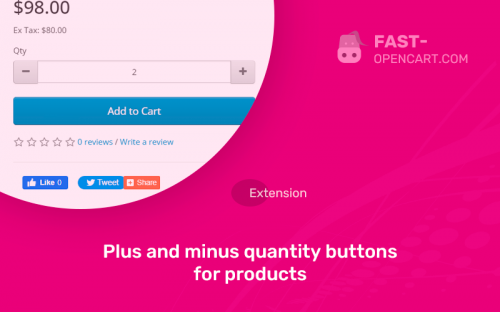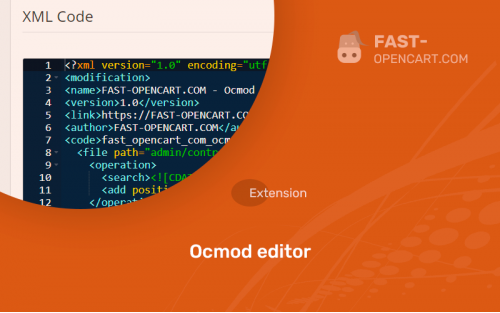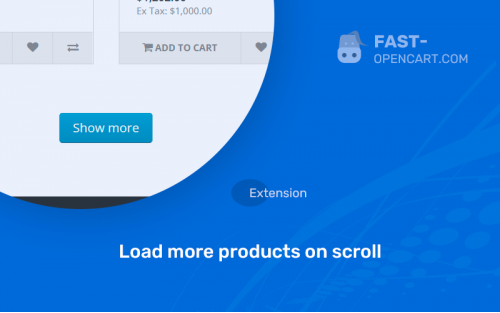- Description
- Specification
- Files
- Reviews (3)
- Install
- Support
Due to sanctions from Facebook, there are few working solutions for displaying Instagram posts on the site.
If we talk about solutions specifically for CMS Opencart, then there are none at all, of course, except for our well-proven add-on - Instafeed.
Instafeed Features
- Installation does not require a specialist, in the admin panel of the module there are a minimum of fields that require your intervention;
- Together with the module, we give clear and most importantly up-to-date instructions on how to get a token from Instagram in 2021;
- The default grid of posts is made in the style of minimalism. The idea was to make the look of the module go well with different templates/designs.
And so, if you have an online store based on Opencart, OcStore, then you probably know how to install a simple module through the admin panel, but we will focus on more important things, namely getting an API Token from Facebook to work with the Instagram Basic API.
How to get API Token from Instagram?
- Register or log in to the developer portal on Facebook - https://developers.facebook.com/
- Click "Create Application"
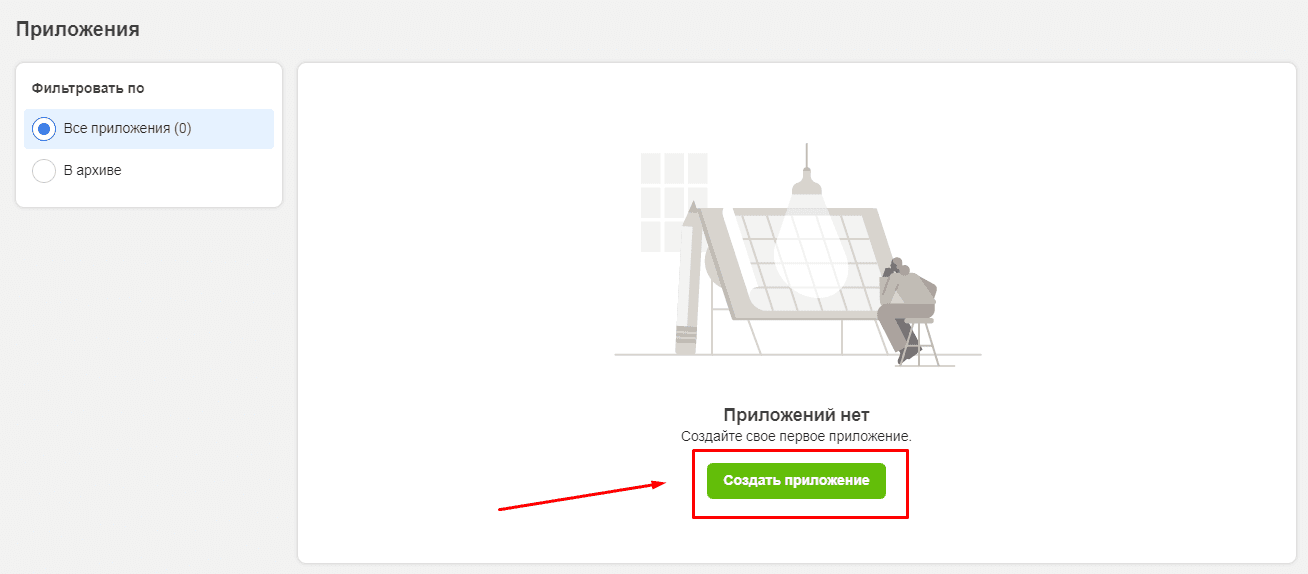
- Select "Other"
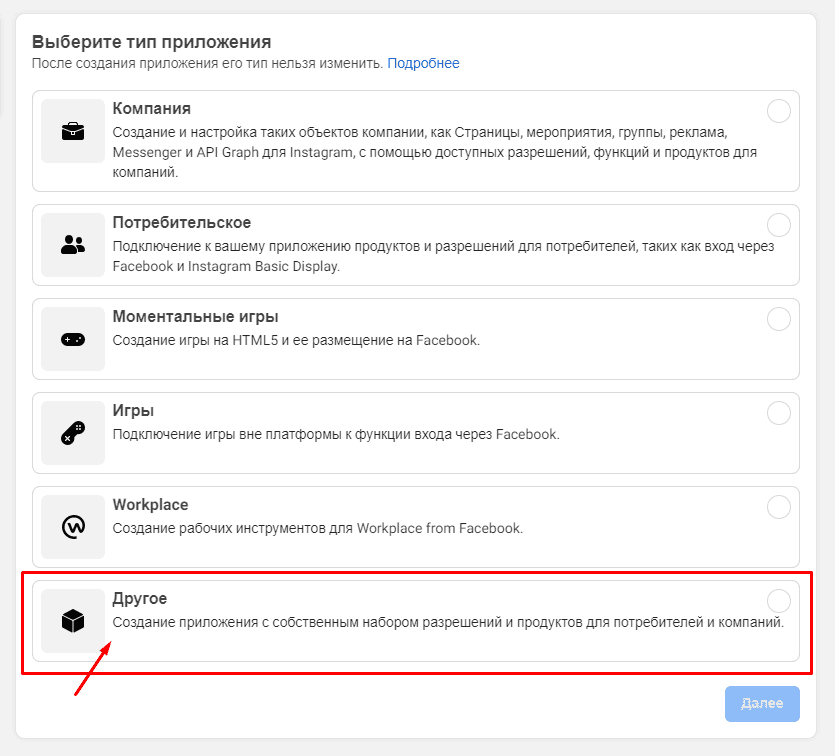
- Enter the name of your application (the name must not contain the word Instagram). Then fill in the email address. The Business Manager account can be omitted.
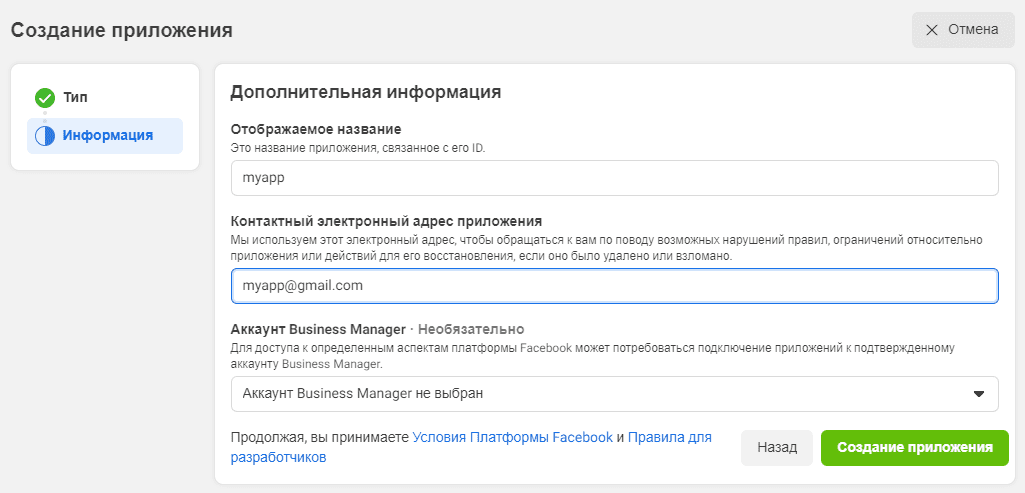
- Go to "Settings" -> "General"

- At the very bottom of the page, click on the gray button "+ Add platform" and select "Website"
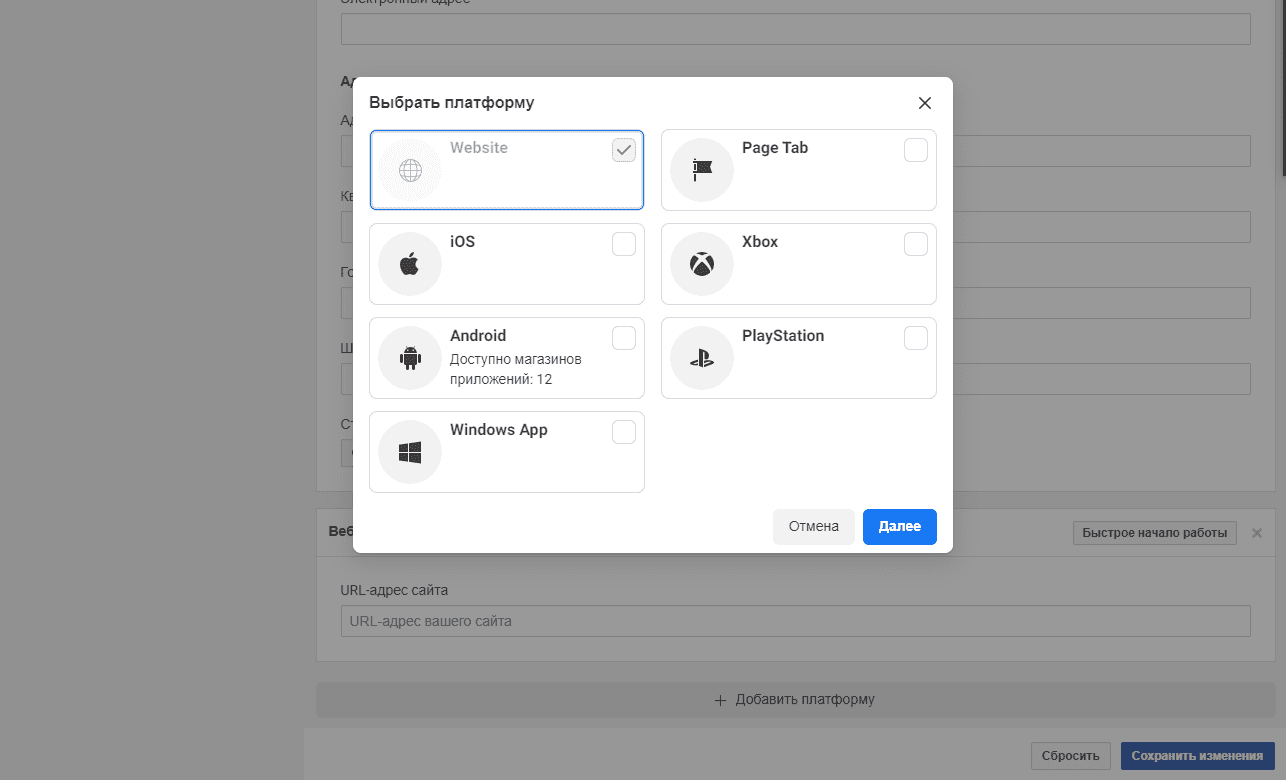
- Now, in front of the "+ Add platform" button, there will be a field for entering the URL of your site. Fill it out and save your changes.
- It is better to fill in the links to the privacy policy and the link to the user agreement immediately, this is required by the activation of the application (See screenshot)

- Go to "Panel" and select "Instagram Basic Display" then create an app "Create New App"
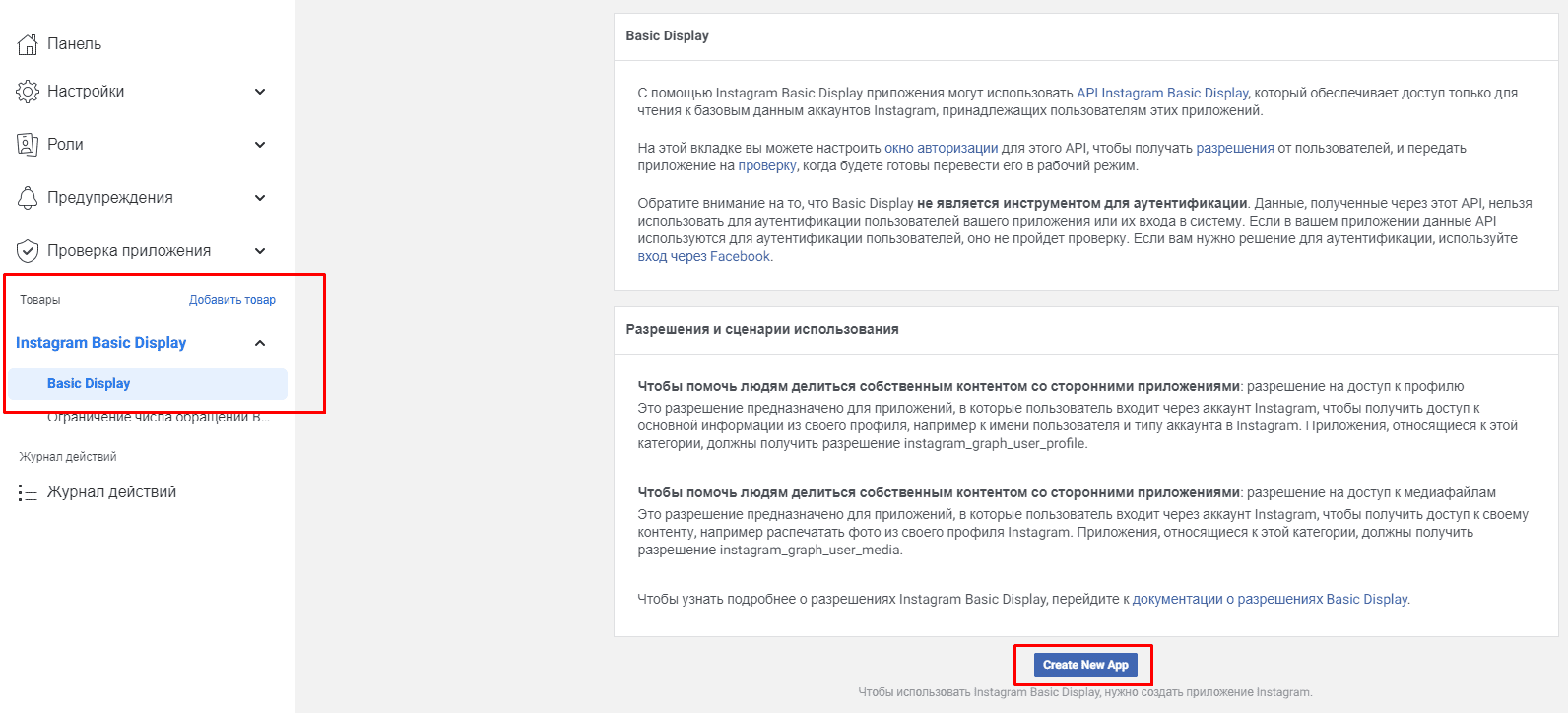
- Enter a name for the widget
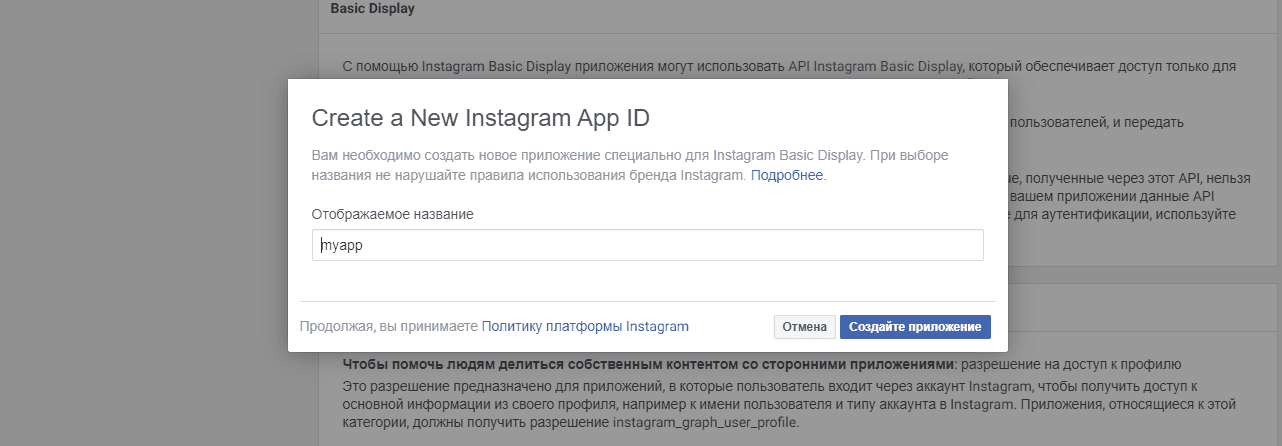
- Enter the URL of the site where you will display the widget three times. You need the fields as in the screenshot (OAuth client settings, Revoke authorization, Data deletion requests)

- Go to "Roles" where at the very bottom you need to click on "Add Instagram Testers"
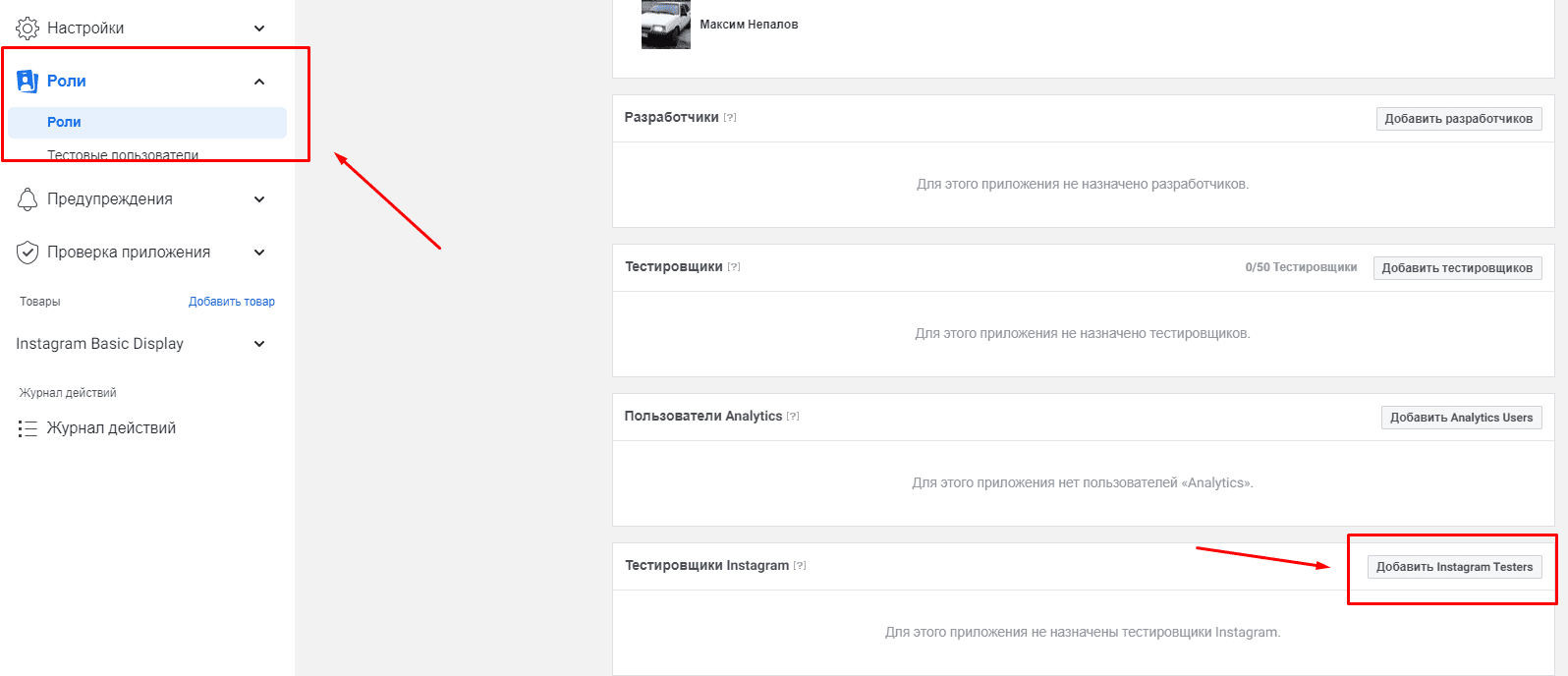
- Enter your login and select the necessary Instagram account from which we will display posts on the site. After that, in the "Instagram testers" block, we will see this account.
- We need to confirm the application through an Instagram account. In the "Instagram testers" block, follow the link with the name "Apps and websites" and approve the application from your widget with the "Accept" button.

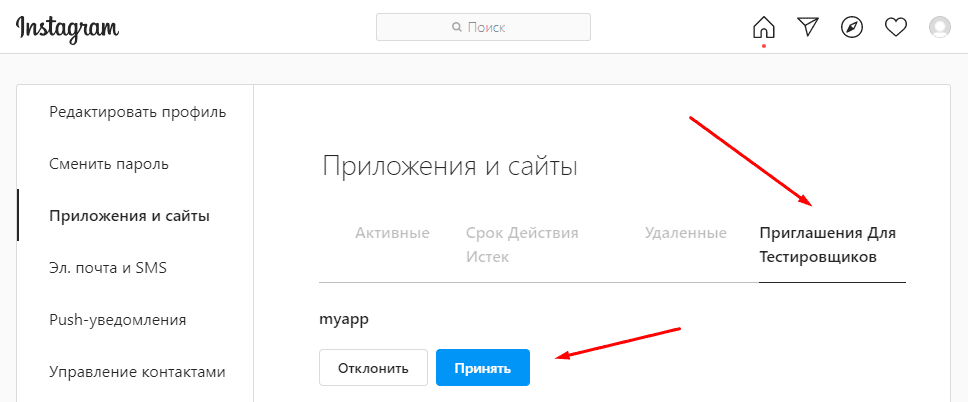
- The last step is token generation. Go back to "Instagram Basic Display" -> "Basic Display". In the "User token generator" block, click the Generate Token button.
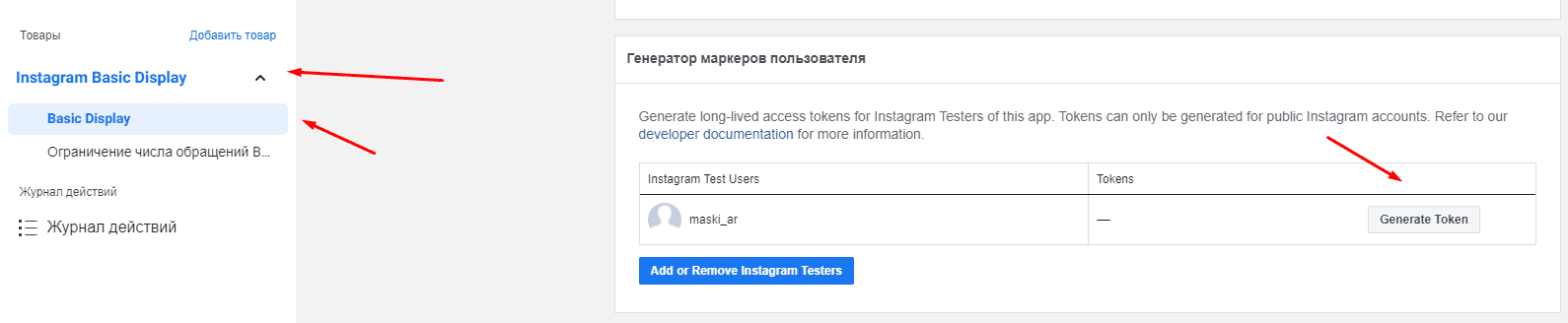
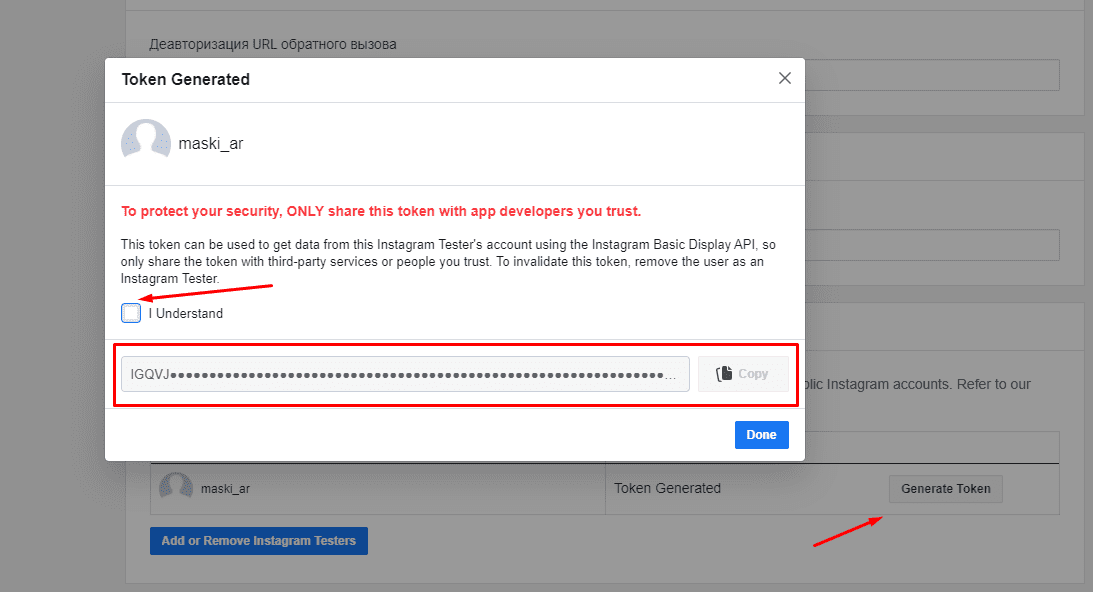
- Compatibility:
Opencart 3.0, OcStore 3.0
- Distribution:
Paid
- Ocmod:
Yes
- VQmod:
No
Extension files Instagram feed can be downloaded after payments on the main page of the personal account or in the tab "Files".
There are 2 types of installation: "Installing extensions", if the module file is an archive with the ending in the name ocmod.zip или "Via FTP (file manager)" when it is a simple archive with files.
Install via Ocmod
- Download module file. Paid add-ons can be downloaded in your account only after payment.
- In your site's admin panel go to "Extensions" -> "Install extensions", or "Modules" -> "Install modifiers" and click the button "Load";
- Select the downloaded file and click "Continue", wait for the inscription - "Successfully installed";
- Then go to "Add-ons Manager" or "Modifiers" and press "Update" button " (blue, top right). And also grant administrator rights for the module (see below how to do this).
Install via FTP
- Download module file. Paid add-ons can be downloaded in your account only after payment;
- Upload files through the file manager to the root of the site. As a rule, the archive contains files for different versions of PHP and OC version (you need to choose your option correctly);
- Then go to "Add-on Manager" or "Modifiers" and click "Update " (blue button, top right). And also grant administrator rights for the module (see below how to do this).
After installing any module, go to the "System" -> "User Groups" -> "Administrator" section, uncheck all the checkboxes and put them back by clicking on the "Select all" button in the view fields and changes.
Join our Telegram group!
Our community of experienced and casual users will help you solve any problems :)
Go to chat