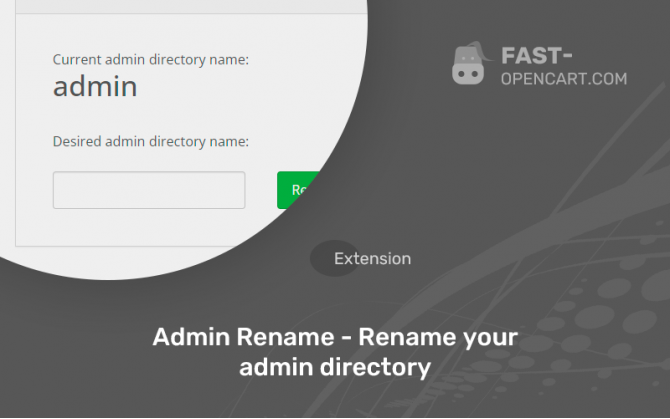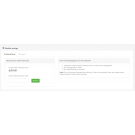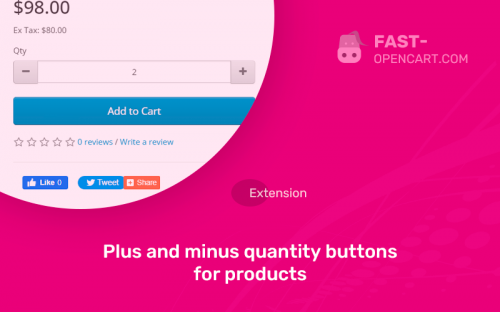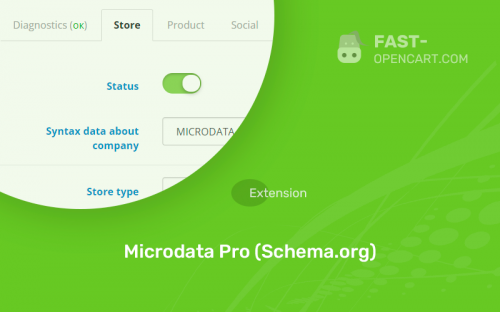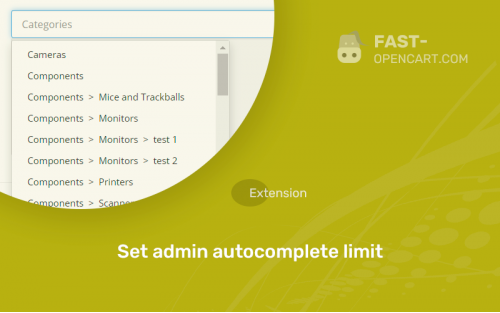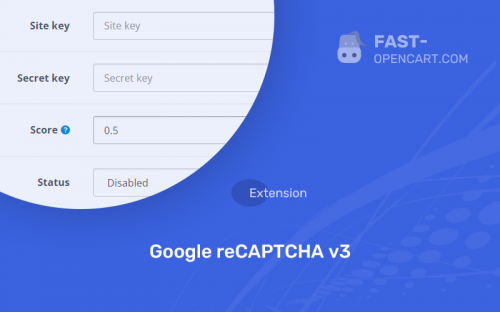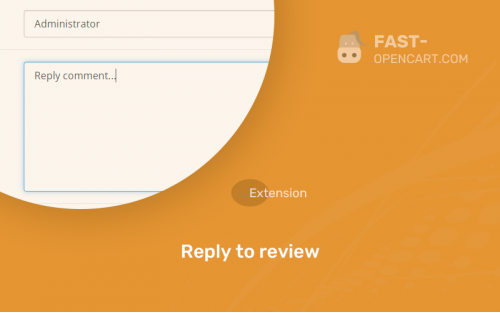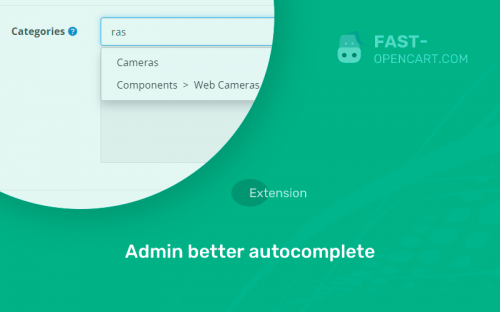- Description
- Specification
- Files
- Reviews (6)
- Install
- Support
Do you want to protect the admin panel of your own online store on Opencart? - This module is for you!
One of the most frequent site hacks is password guessing for the administrative part of the site.
In the "Activation" field, enter any characters
The admin protection module for Opencart 3.x has a simple but important function, namely renaming the address for entering the admin panel.
It works without any consequences, in contrast to the option of manually changing the name of the folder with the admin panel.
Another module allows you to create a new GET parameter for the admin panel, namely key generation. If you add your key to the address in the browser line, an authorization form will open in the admin panel.
You can edit the data for protection after installing the module in the "Server" tab, in the "Protection" item, which is located in the main settings of the online store.
- Compatibility:
Opencart 3.0, OcStore 3.0
- Distribution:
Free
- Ocmod:
Yes
- VQmod:
No
There are 2 types of installation: "Installing extensions", if the module file is an archive with the ending in the name ocmod.zip или "Via FTP (file manager)" when it is a simple archive with files.
Install via Ocmod
- Download module file. Paid add-ons can be downloaded in your account only after payment.
- In your site's admin panel go to "Extensions" -> "Install extensions", or "Modules" -> "Install modifiers" and click the button "Load";
- Select the downloaded file and click "Continue", wait for the inscription - "Successfully installed";
- Then go to "Add-ons Manager" or "Modifiers" and press "Update" button " (blue, top right). And also grant administrator rights for the module (see below how to do this).
Install via FTP
- Download module file. Paid add-ons can be downloaded in your account only after payment;
- Upload files through the file manager to the root of the site. As a rule, the archive contains files for different versions of PHP and OC version (you need to choose your option correctly);
- Then go to "Add-on Manager" or "Modifiers" and click "Update " (blue button, top right). And also grant administrator rights for the module (see below how to do this).
After installing any module, go to the "System" -> "User Groups" -> "Administrator" section, uncheck all the checkboxes and put them back by clicking on the "Select all" button in the view fields and changes.
Join our Telegram group!
Our community of experienced and casual users will help you solve any problems :)
Go to chat