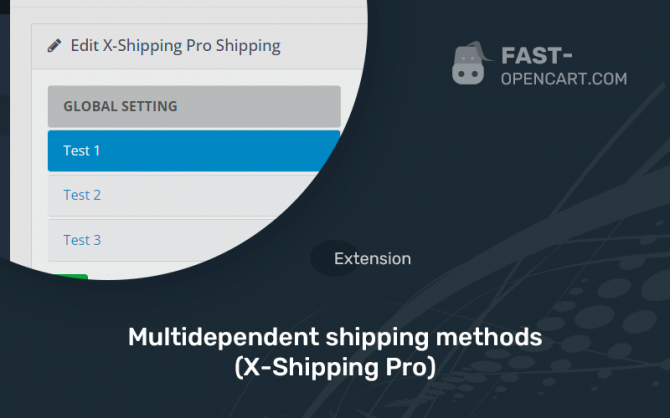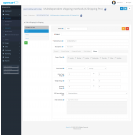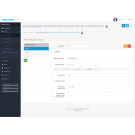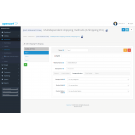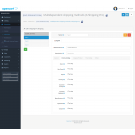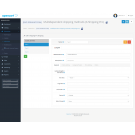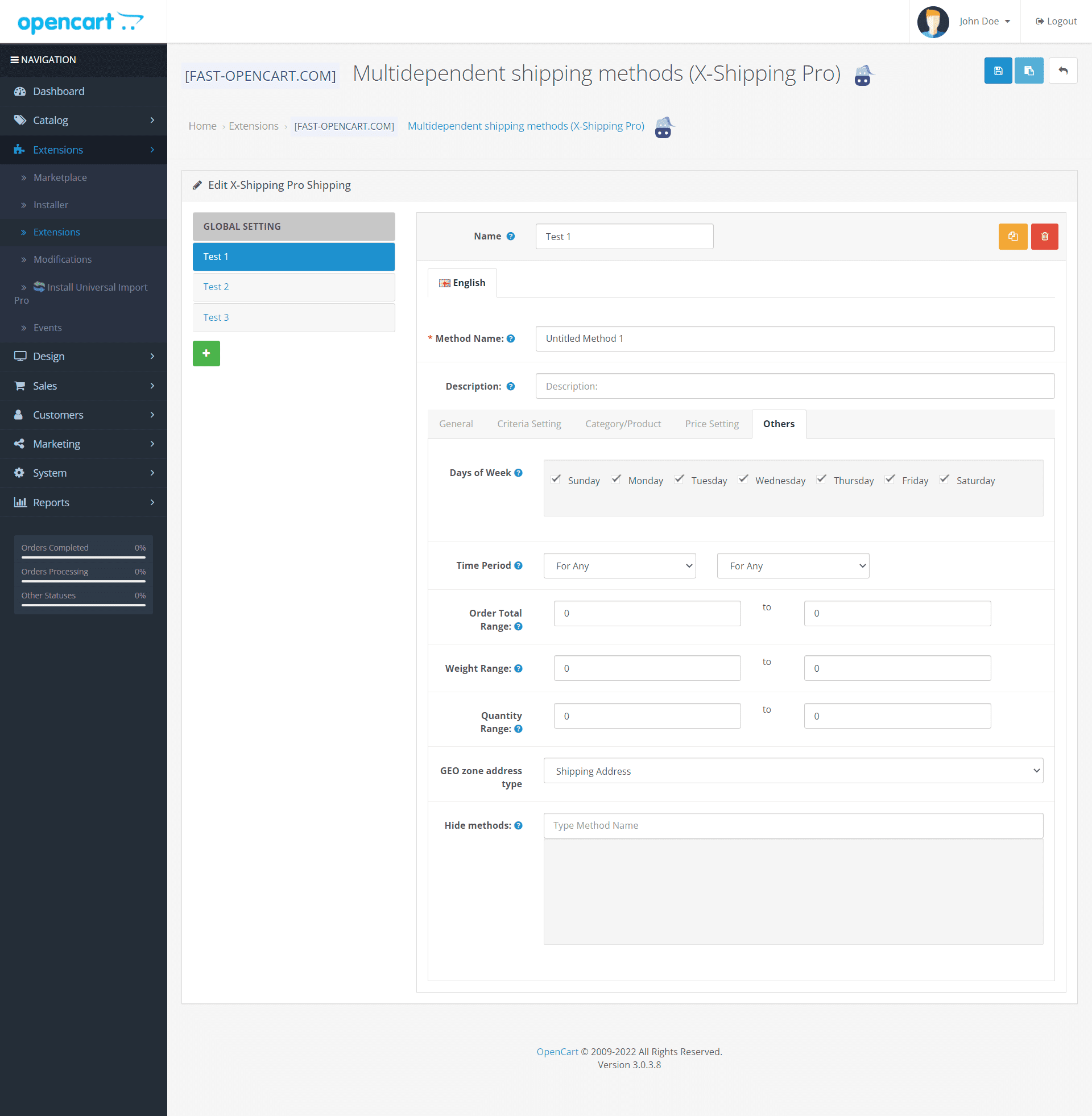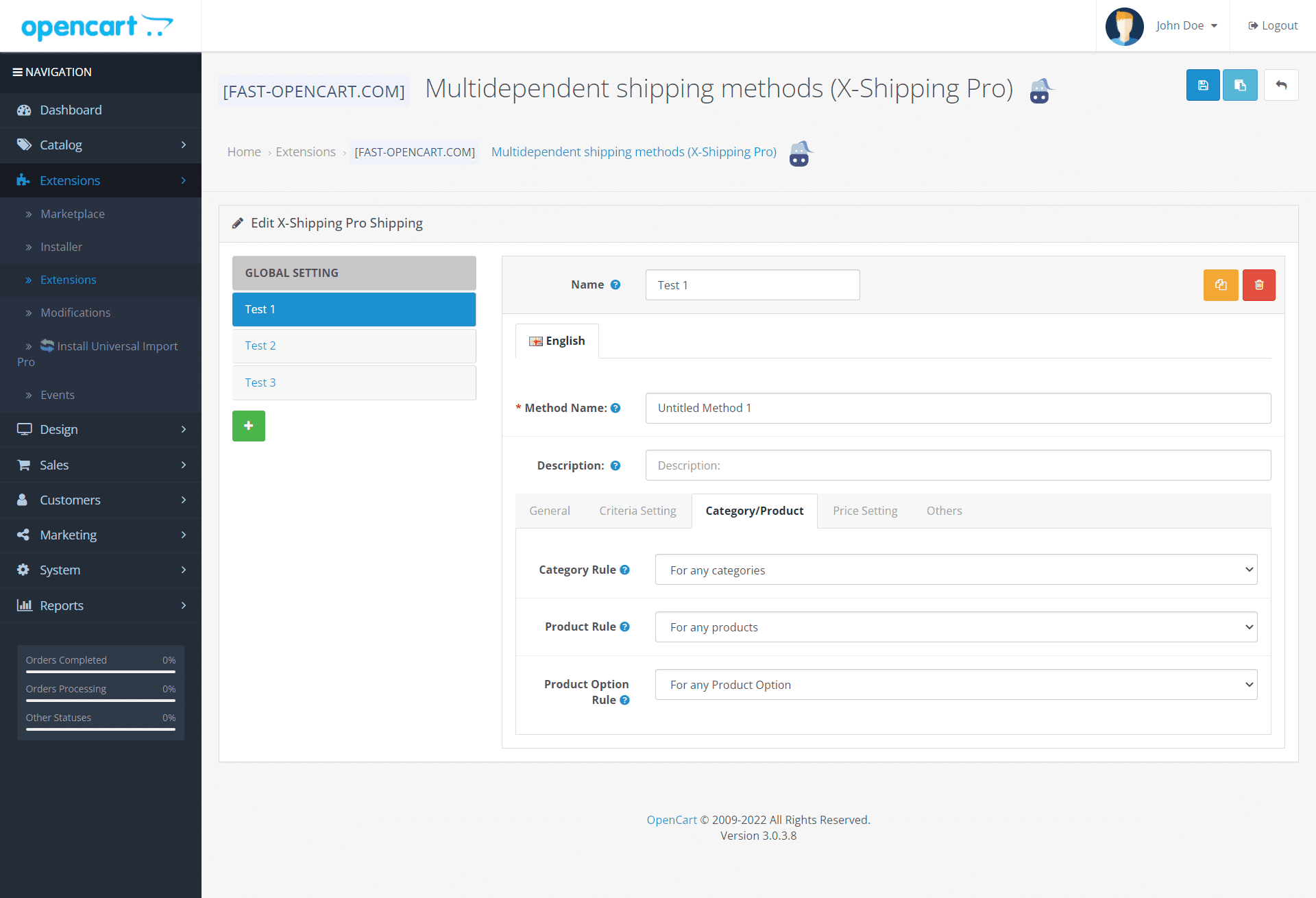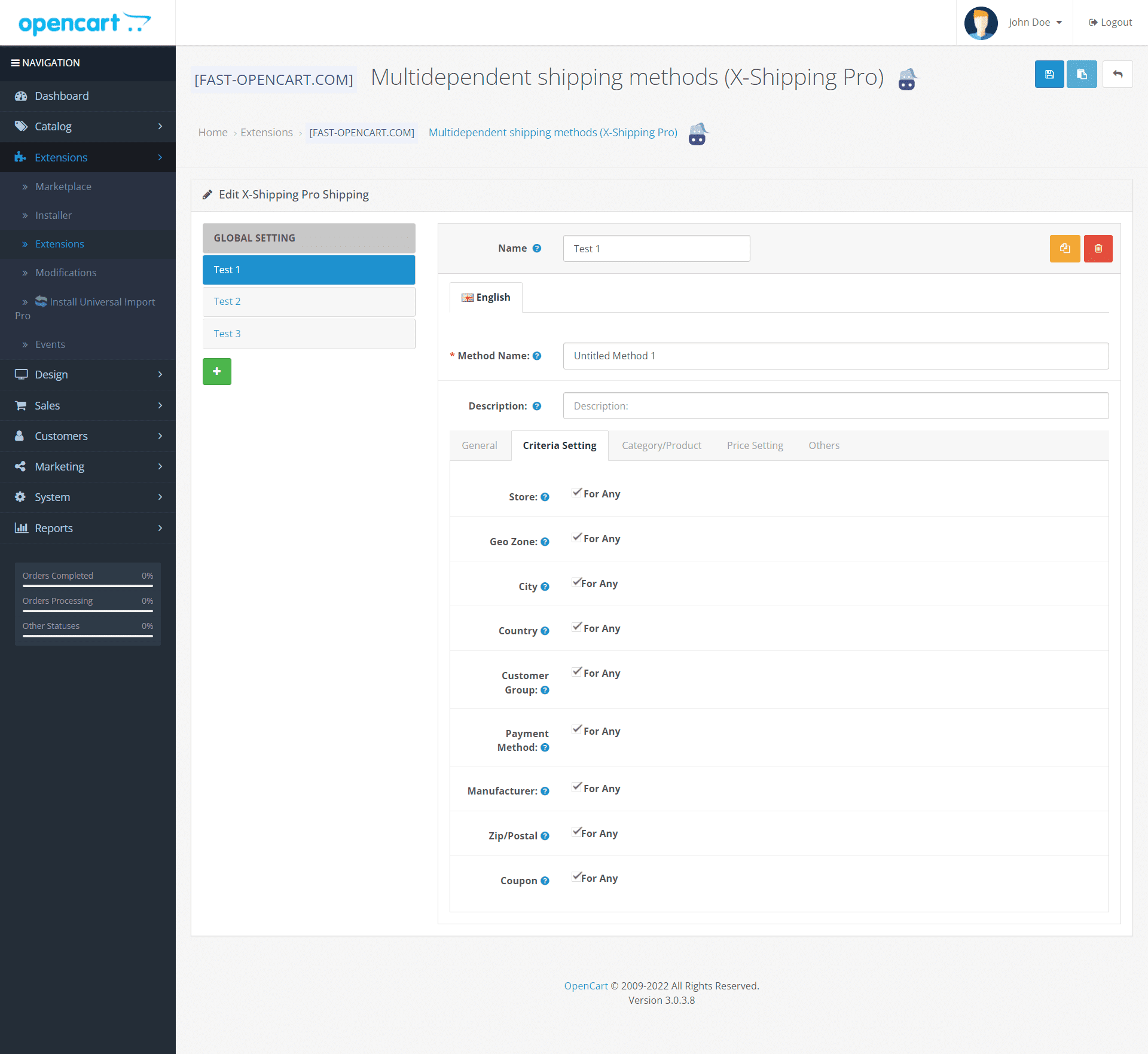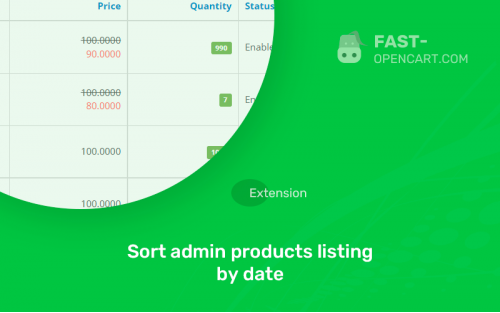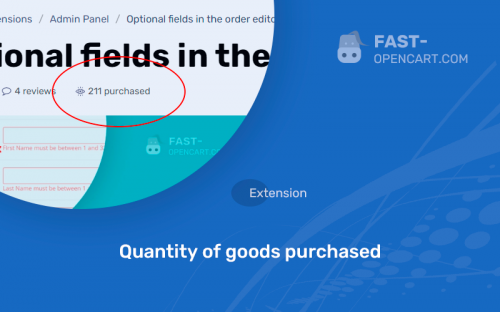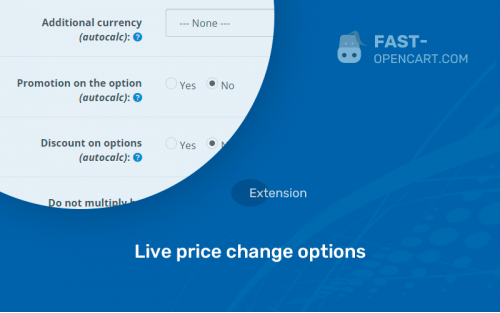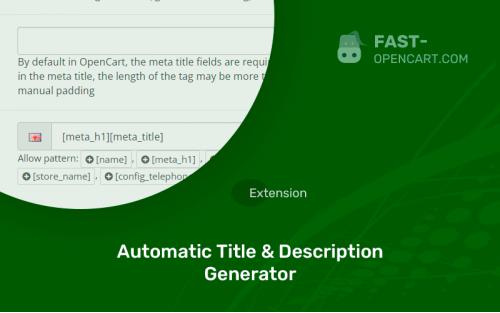- Description
- Specification
- Files
- Reviews (0)
- Install
- Support
Create any number of deliveries for your online store indicating: name, cost and conditions.
When can I display the shipping method?
- Delivery depending on the selected categories
- Delivery depending on the specified goods
- Delivery depending on the store
- Delivery depending on the geofence
- Delivery depending on manufacturers
- Delivery according to customer group
- Depending on postage at post offices
- Delivery depending on Coupons
- Delivery according to quantity
- Delivery depending on the weight of the order
- Delivery depending on the volume of the order
- Delivery depending on cost
- Based on discounted price
- Delivery depending on time of day
- Delivery depending on days of the week
The shipping methods you create can be conveniently structured. The functionality of the module is adapted to all popular checkout modules for Opencart (Simple, Quick Checkout, Ajax Quickcheckout)
- Compatibility:
Opencart 3.0, OcStore 3.0
- Distribution:
Paid
- Ocmod:
Yes
- VQmod:
No
Extension files Multidependent shipping methods (X-Shipping Pro) can be downloaded after payments on the main page of the personal account or in the tab "Files".
There are 2 types of installation: "Installing extensions", if the module file is an archive with the ending in the name ocmod.zip или "Via FTP (file manager)" when it is a simple archive with files.
Install via Ocmod
- Download module file. Paid add-ons can be downloaded in your account only after payment.
- In your site's admin panel go to "Extensions" -> "Install extensions", or "Modules" -> "Install modifiers" and click the button "Load";
- Select the downloaded file and click "Continue", wait for the inscription - "Successfully installed";
- Then go to "Add-ons Manager" or "Modifiers" and press "Update" button " (blue, top right). And also grant administrator rights for the module (see below how to do this).
Install via FTP
- Download module file. Paid add-ons can be downloaded in your account only after payment;
- Upload files through the file manager to the root of the site. As a rule, the archive contains files for different versions of PHP and OC version (you need to choose your option correctly);
- Then go to "Add-on Manager" or "Modifiers" and click "Update " (blue button, top right). And also grant administrator rights for the module (see below how to do this).
After installing any module, go to the "System" -> "User Groups" -> "Administrator" section, uncheck all the checkboxes and put them back by clicking on the "Select all" button in the view fields and changes.
Join our Telegram group!
Our community of experienced and casual users will help you solve any problems :)
Go to chat