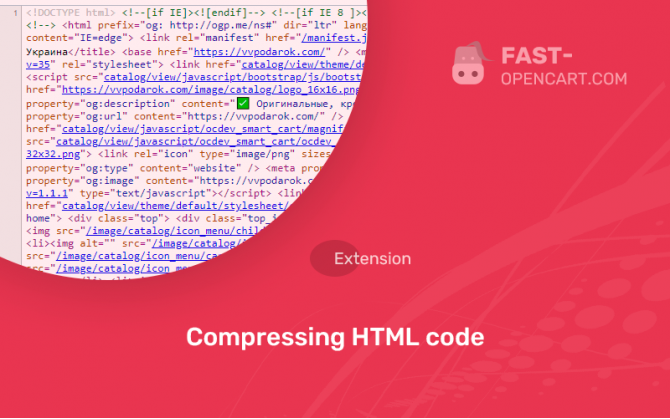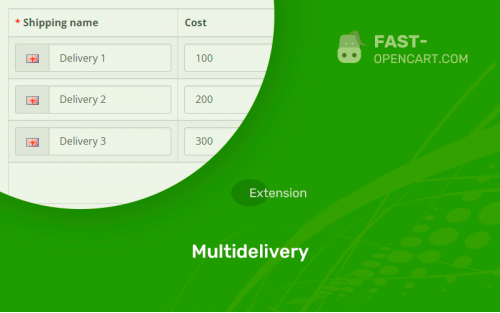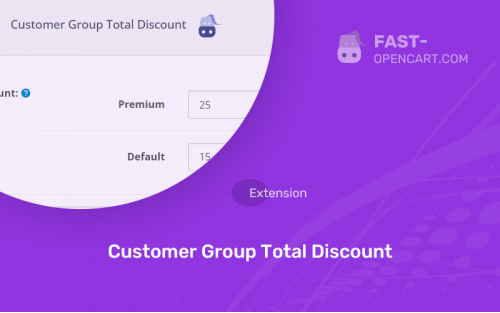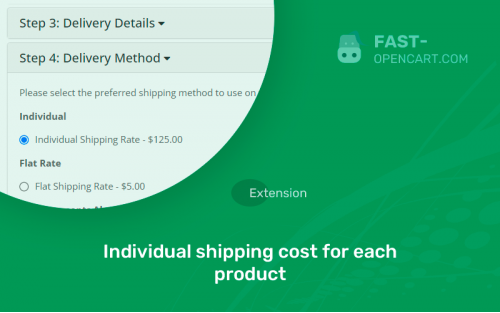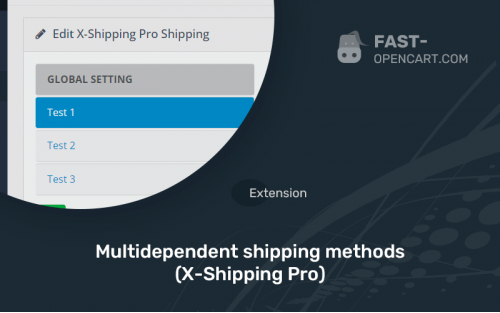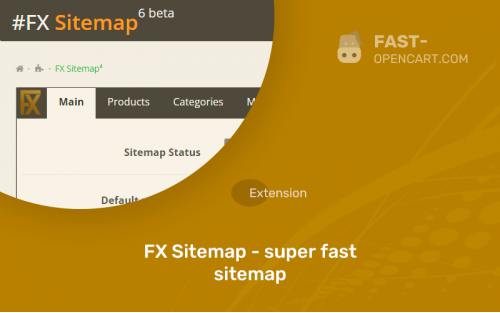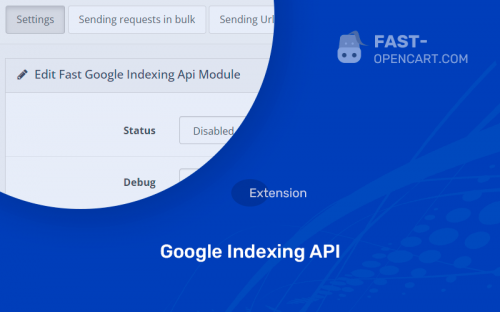- Description
- Specification
- Files
- Reviews (4)
- Install
- Support
Your website is slow and PageSpeed Insights gives you a bad score? Problem solved!
This module automatically shortens all HTML code on the site. Thanks to this, the layout loads much faster, thereby increasing the loading speed of the site as a whole.
The HTML Compression module is required to be installed on every Opencart site .
It does not replace any files and does not harm the layout of the site.
Also, a higher site loading speed has a positive effect on SEO (optimization in Google and Yandex).
The module is installed via Ocmod. You don't need to enable it, just download the module_compress_html file from our site and upload it through your modifier installer.
How to make sure the module is enabled?
After installing the add-on, go to any page of your online store, right-click on the "source code". If the HTML code is generated in one line, then you have successfully installed the "Compress HTML code".
- Compatibility:
Opencart 2.0, Opencart 2.1, Opencart 2.2, Opencart 2.3, Opencart Pro 2.1, Opencart Pro 2.3, OcStore 2.1, OcStore 2.3
- Distribution:
Free
- Ocmod:
Yes
- VQmod:
No
There are 2 types of installation: "Installing extensions", if the module file is an archive with the ending in the name ocmod.zip или "Via FTP (file manager)" when it is a simple archive with files.
Install via Ocmod
- Download module file. Paid add-ons can be downloaded in your account only after payment.
- In your site's admin panel go to "Extensions" -> "Install extensions", or "Modules" -> "Install modifiers" and click the button "Load";
- Select the downloaded file and click "Continue", wait for the inscription - "Successfully installed";
- Then go to "Add-ons Manager" or "Modifiers" and press "Update" button " (blue, top right). And also grant administrator rights for the module (see below how to do this).
Install via FTP
- Download module file. Paid add-ons can be downloaded in your account only after payment;
- Upload files through the file manager to the root of the site. As a rule, the archive contains files for different versions of PHP and OC version (you need to choose your option correctly);
- Then go to "Add-on Manager" or "Modifiers" and click "Update " (blue button, top right). And also grant administrator rights for the module (see below how to do this).
After installing any module, go to the "System" -> "User Groups" -> "Administrator" section, uncheck all the checkboxes and put them back by clicking on the "Select all" button in the view fields and changes.
Join our Telegram group!
Our community of experienced and casual users will help you solve any problems :)
Go to chat