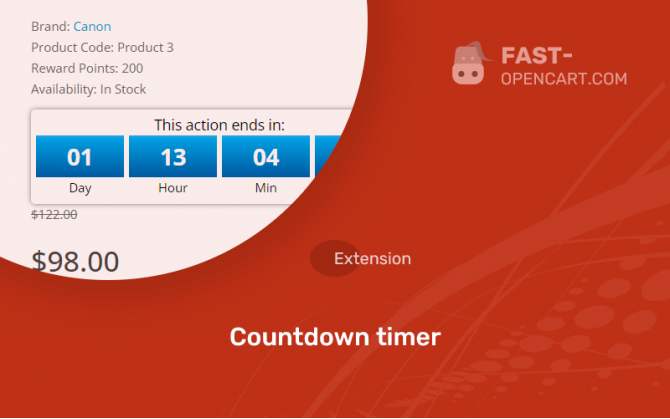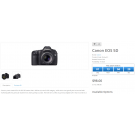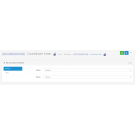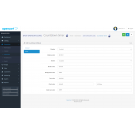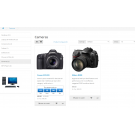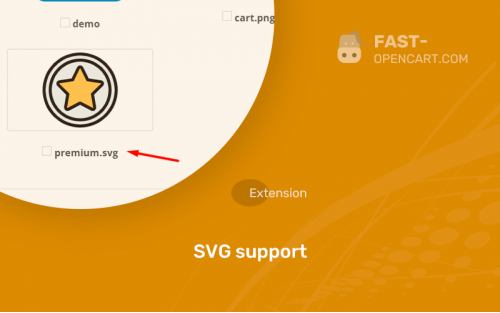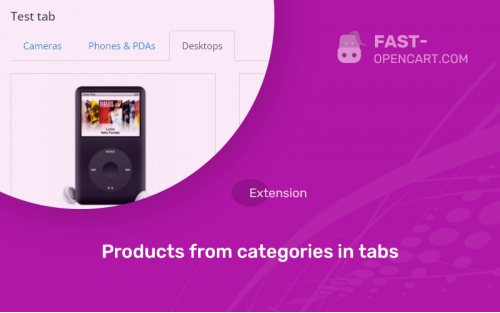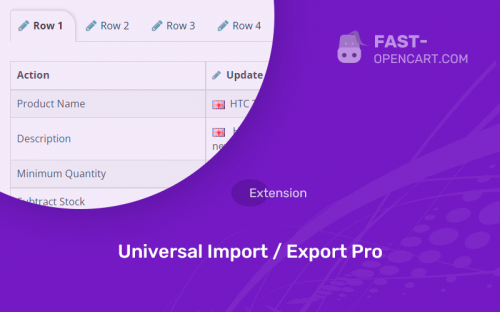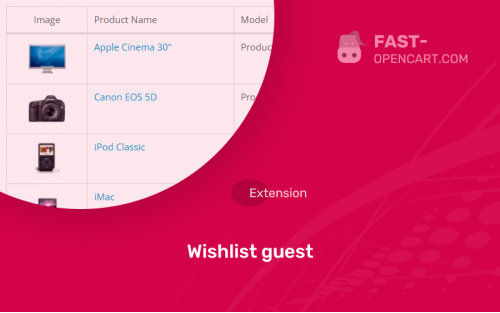- Description
- Specification
- Files
- Reviews (0)
- Install
- Support
Countdown Timer is a flexible module that displays a countdown timer for promotional products on all possible pages and modules in Opencart CMS schemes.
Extensive design customization options allow you to adapt the design of the timer to any template!
The promotion countdown timer will allow you to attract the attention of online store visitors to promotional goods, thereby significantly increasing the store's conversion.
You can display the timer on these pages and modules:
- "Product" page (product/product);
- page "Category" (product/category);
- page "Manufacturer" (product/manufacturer);
- "Promotions" page (product/special);
- "Search" page (product/search);
- "News" module (module/latest);
- "Bestseller" module (module/bestseller);
- "Promotions" module (module/special);
- "Featured" module (module/featured);
- module "Recommended" (product/product) on the product page.
The following parameters can be configured for the timer:
- display the timer on a separate page or in a module;
- timer title: "Promotion ends in";
- text delimiters (XX : XX : XX : XX);
- text designations of values (XX day, XX hour, XX minute, XX second);
- the number of days (the text designation of this value is also hidden);
- number of days in hours (Example: 5 days * 24 hours = 120 hours + current day balance. Note: only works if "number of days" is hidden);
- the number of seconds (the text designation of this value is also hidden).
The timer for each individual product is turned on when adding / editing a product in the "Promotion" tab.
You must specify the new price and end date of the promotion. If you don't specify an end date, the numeric timer will not be displayed for that item.
If you want the timer of some product to count down the time until the end of the day, then set the end date of the promotion to "N days", disable the "Display number of days" option, and enable the "Count number of days" option. For example, if the promotion ends in 5 days, then every day for 5 days a countdown timer will be displayed until the end of the current day.
- Compatibility:
Opencart 2.3, Opencart 3.0, Opencart Pro 2.3, OcStore 2.3, OcStore 3.0
- Distribution:
Paid
- Ocmod:
Yes
- VQmod:
No
Extension files Countdown timer can be downloaded after payments on the main page of the personal account or in the tab "Files".
There are 2 types of installation: "Installing extensions", if the module file is an archive with the ending in the name ocmod.zip или "Via FTP (file manager)" when it is a simple archive with files.
Install via Ocmod
- Download module file. Paid add-ons can be downloaded in your account only after payment.
- In your site's admin panel go to "Extensions" -> "Install extensions", or "Modules" -> "Install modifiers" and click the button "Load";
- Select the downloaded file and click "Continue", wait for the inscription - "Successfully installed";
- Then go to "Add-ons Manager" or "Modifiers" and press "Update" button " (blue, top right). And also grant administrator rights for the module (see below how to do this).
Install via FTP
- Download module file. Paid add-ons can be downloaded in your account only after payment;
- Upload files through the file manager to the root of the site. As a rule, the archive contains files for different versions of PHP and OC version (you need to choose your option correctly);
- Then go to "Add-on Manager" or "Modifiers" and click "Update " (blue button, top right). And also grant administrator rights for the module (see below how to do this).
After installing any module, go to the "System" -> "User Groups" -> "Administrator" section, uncheck all the checkboxes and put them back by clicking on the "Select all" button in the view fields and changes.
Join our Telegram group!
Our community of experienced and casual users will help you solve any problems :)
Go to chat