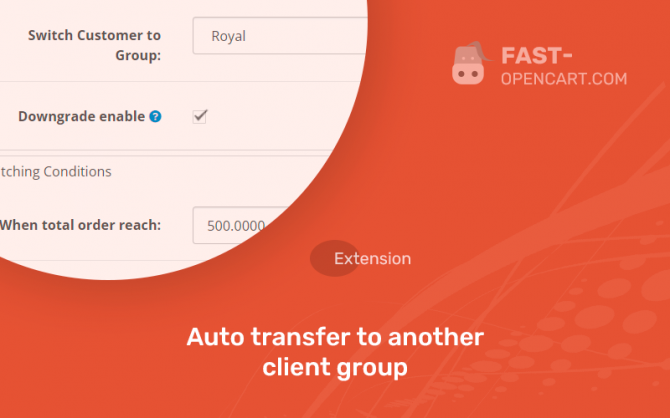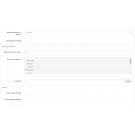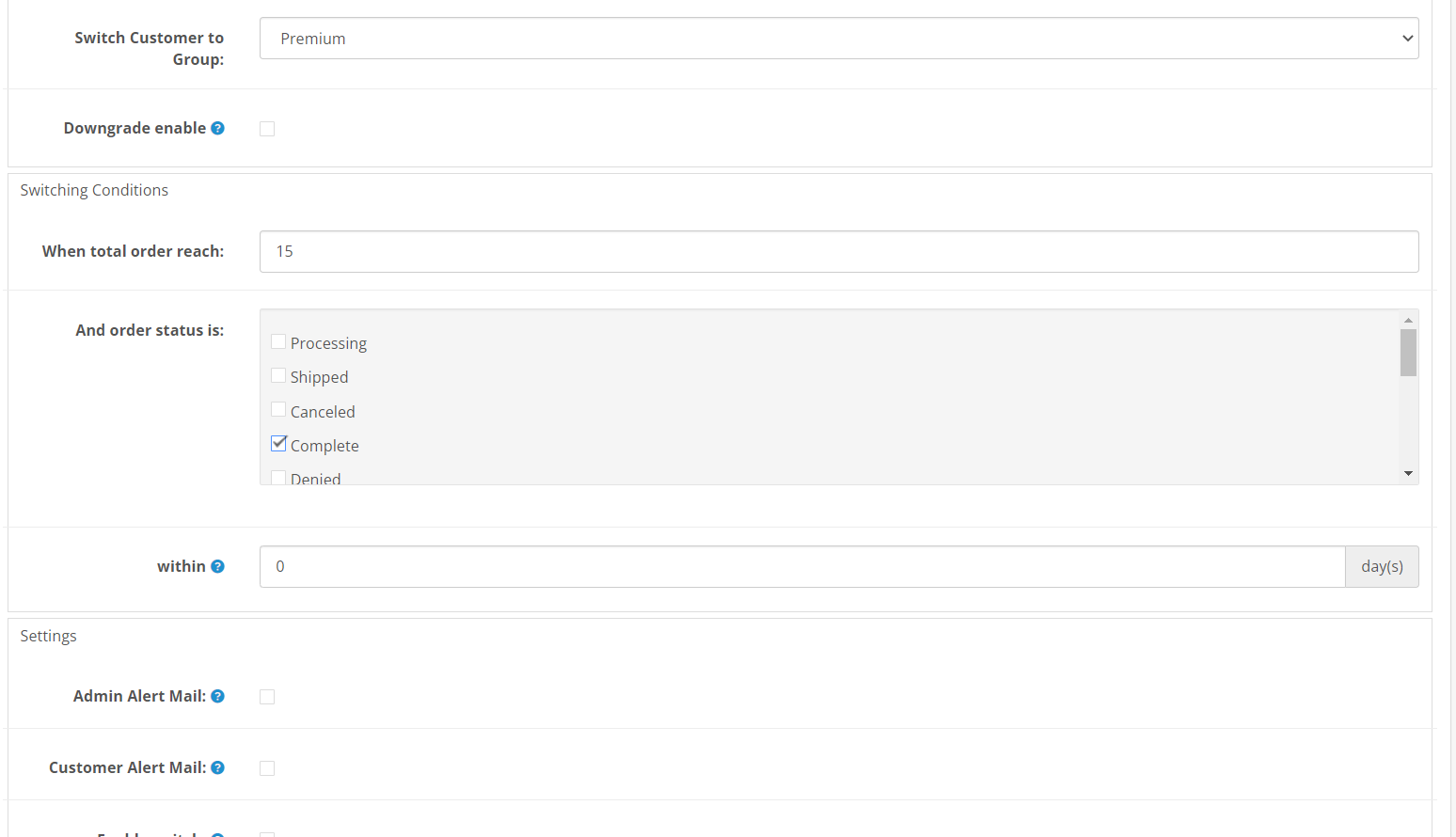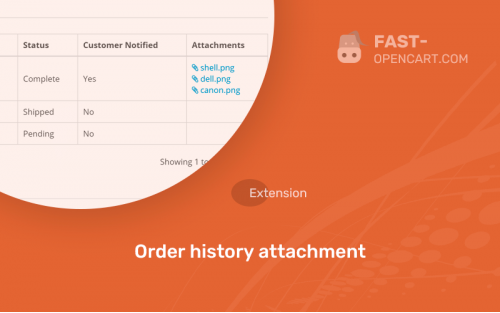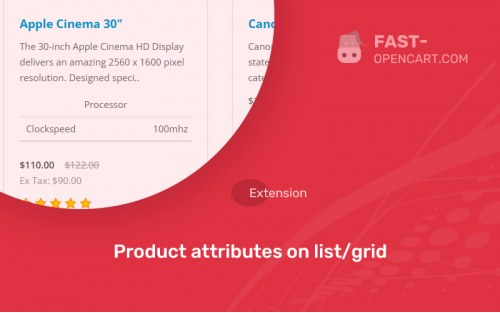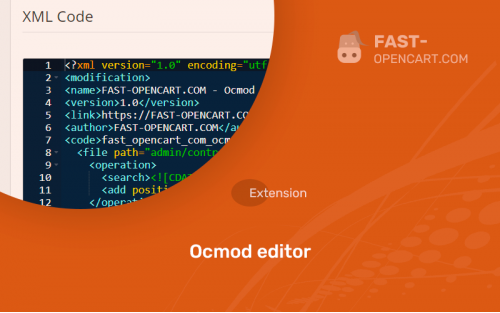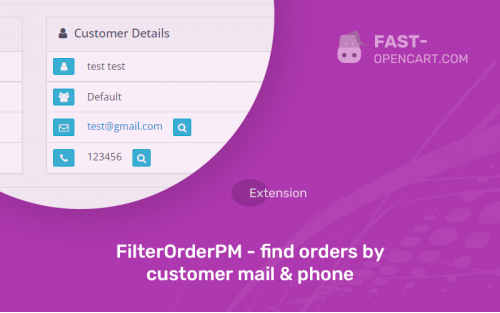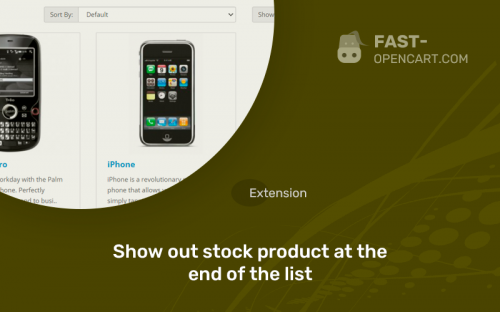- Description
- Specification
- Files
- Reviews (4)
- Install
- Support
The module called "Auto-transfer to another group of clients" for Opencart automatically transfers each of your clients to the required group (for example, VIP) after the amount of orders in his account reaches the number specified in the setting.
Auto-transition settings are registered in "Buyers" - "Groups of buyers".
Attention! The line in the settings: The required amount of previous orders, rub - does not correspond to reality, namely there is not "rub", but the currency that is set by default in the CMS Opencart settings.
- Compatibility:
Opencart 2.0, Opencart 2.1, Opencart 2.2, Opencart 2.3, Opencart 3.0, Opencart Pro 2.1, Opencart Pro 2.3, OcStore 2.1, OcStore 2.3, OcStore 3.0
- Distribution:
Paid
- Ocmod:
Yes
- VQmod:
No
Extension files Auto Change / Switch Customer Group can be downloaded after payments on the main page of the personal account or in the tab "Files".
There are 2 types of installation: "Installing extensions", if the module file is an archive with the ending in the name ocmod.zip или "Via FTP (file manager)" when it is a simple archive with files.
Install via Ocmod
- Download module file. Paid add-ons can be downloaded in your account only after payment.
- In your site's admin panel go to "Extensions" -> "Install extensions", or "Modules" -> "Install modifiers" and click the button "Load";
- Select the downloaded file and click "Continue", wait for the inscription - "Successfully installed";
- Then go to "Add-ons Manager" or "Modifiers" and press "Update" button " (blue, top right). And also grant administrator rights for the module (see below how to do this).
Install via FTP
- Download module file. Paid add-ons can be downloaded in your account only after payment;
- Upload files through the file manager to the root of the site. As a rule, the archive contains files for different versions of PHP and OC version (you need to choose your option correctly);
- Then go to "Add-on Manager" or "Modifiers" and click "Update " (blue button, top right). And also grant administrator rights for the module (see below how to do this).
After installing any module, go to the "System" -> "User Groups" -> "Administrator" section, uncheck all the checkboxes and put them back by clicking on the "Select all" button in the view fields and changes.
Join our Telegram group!
Our community of experienced and casual users will help you solve any problems :)
Go to chat