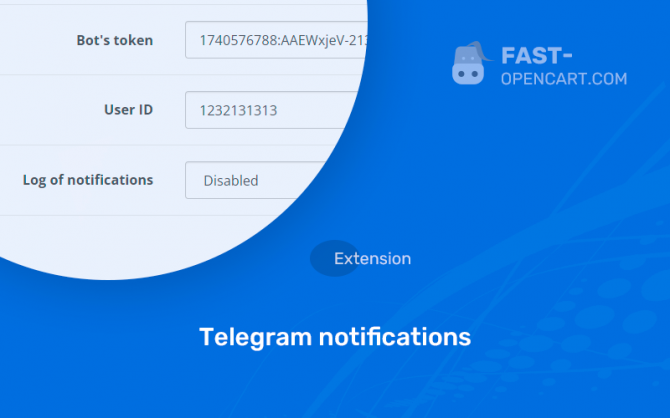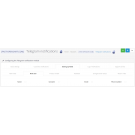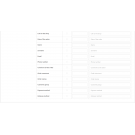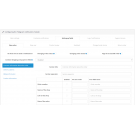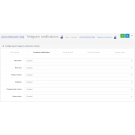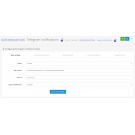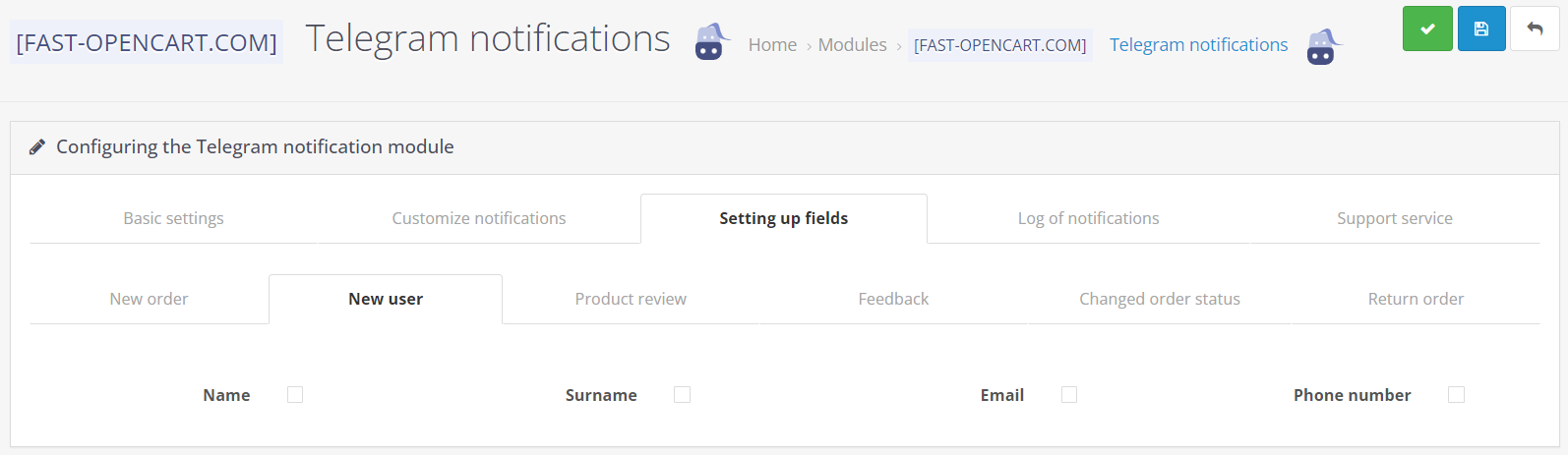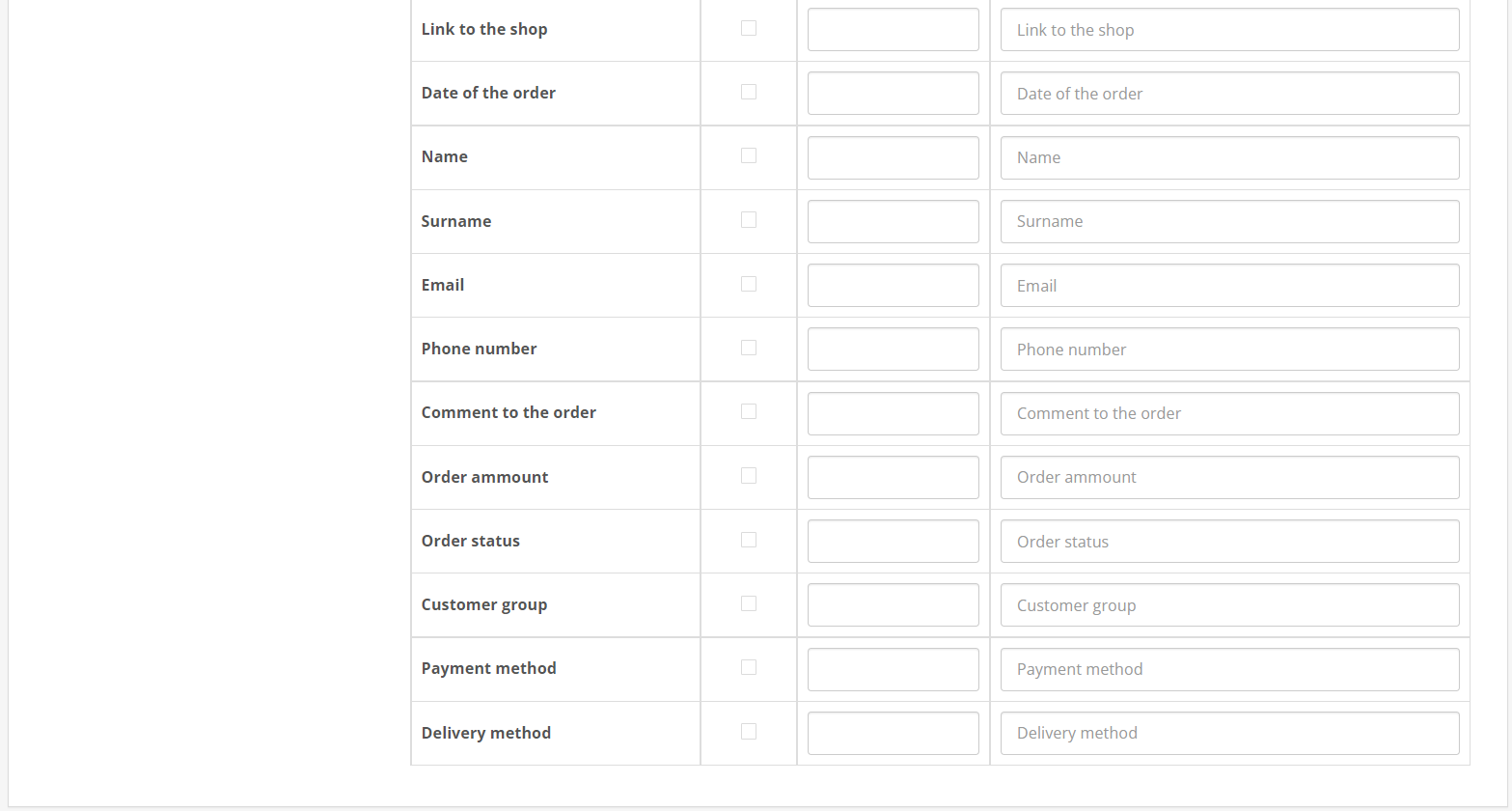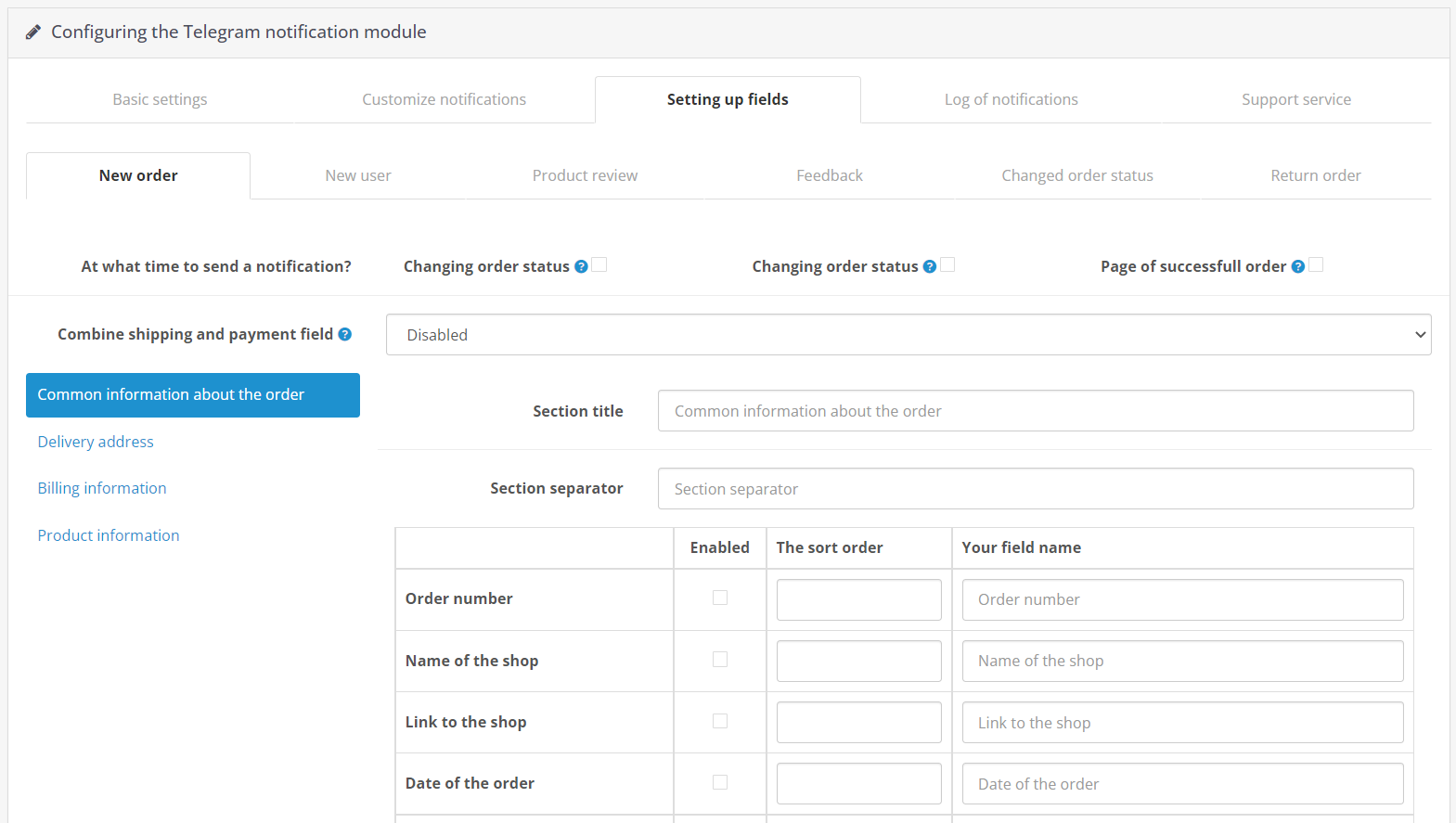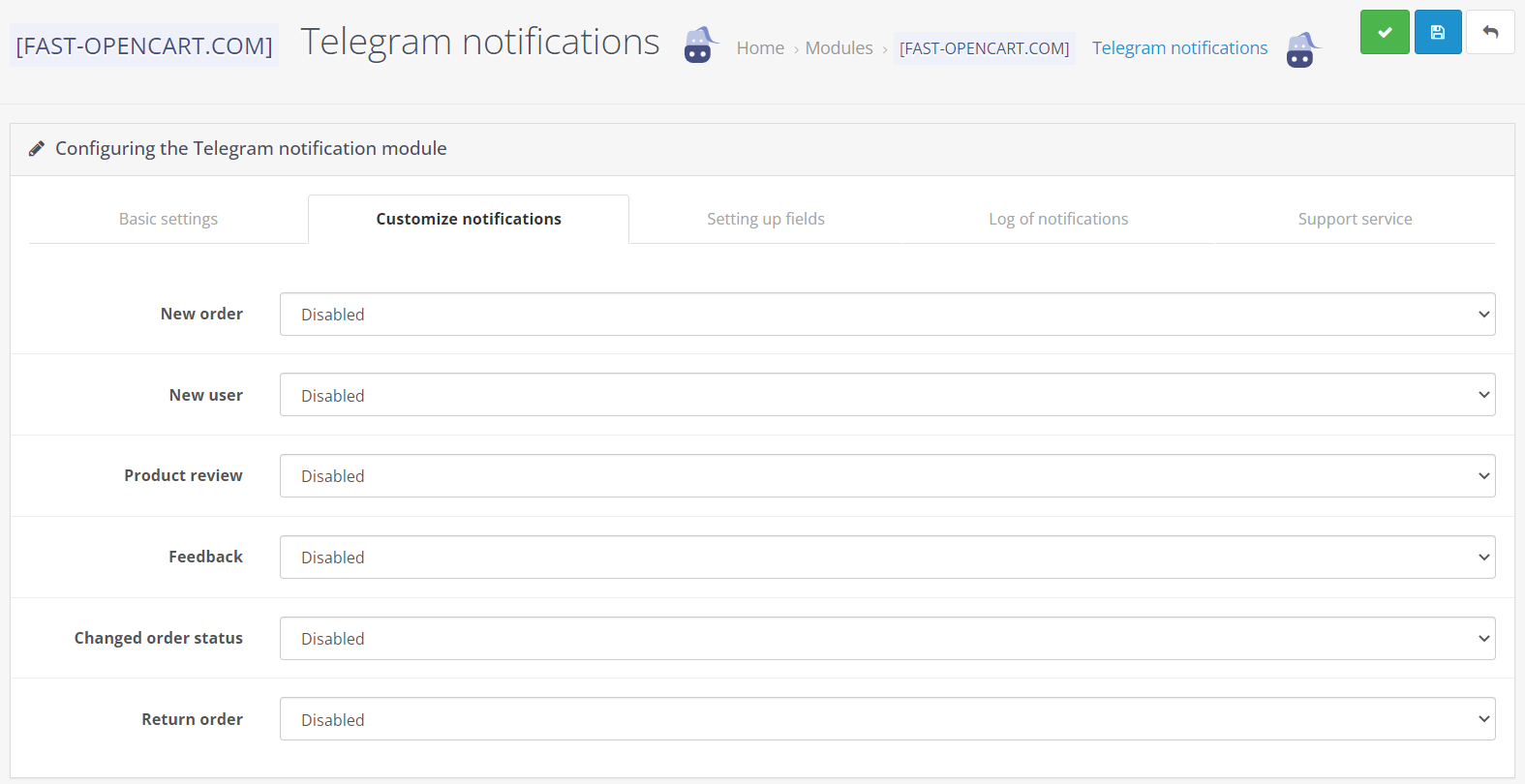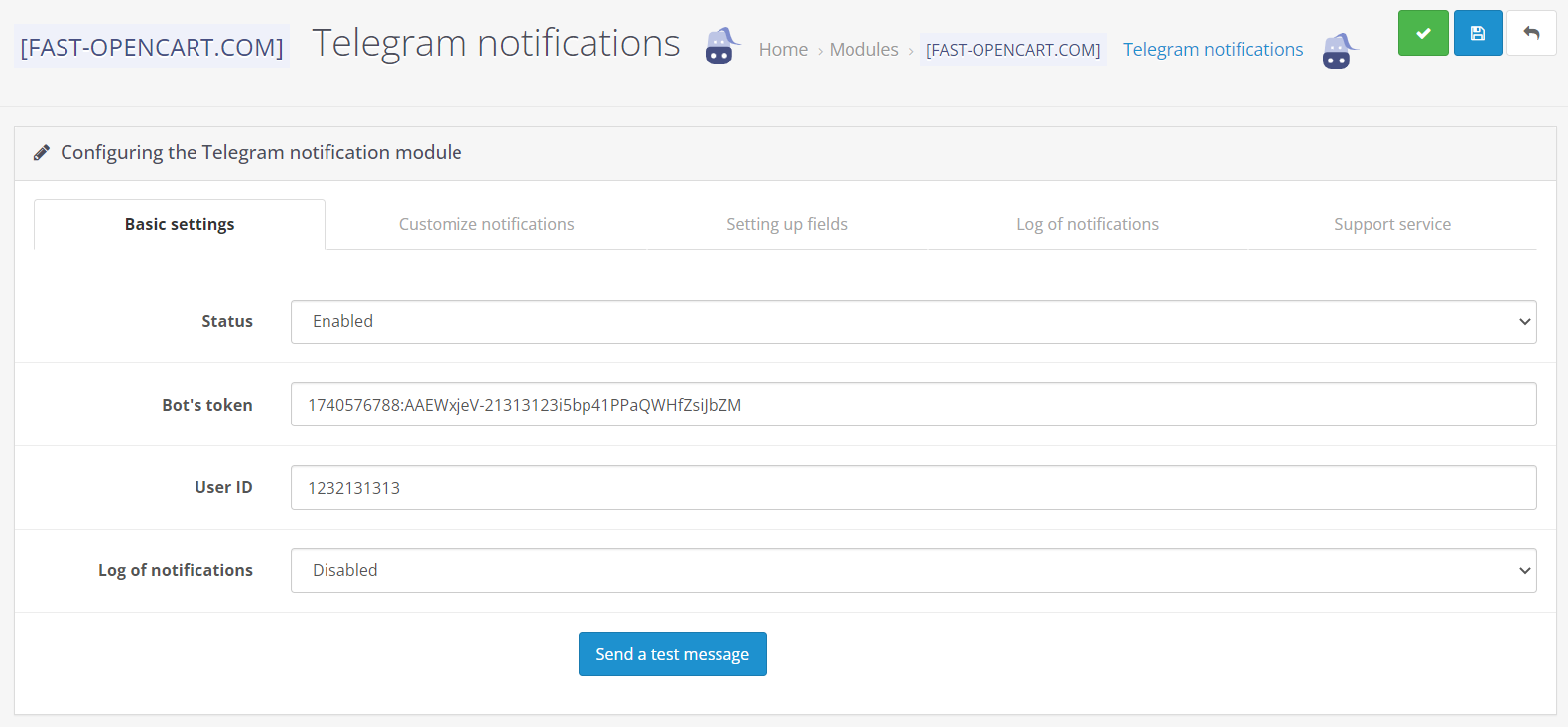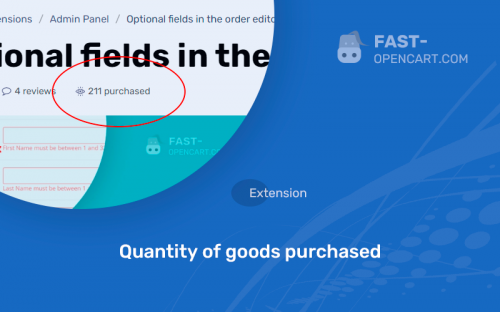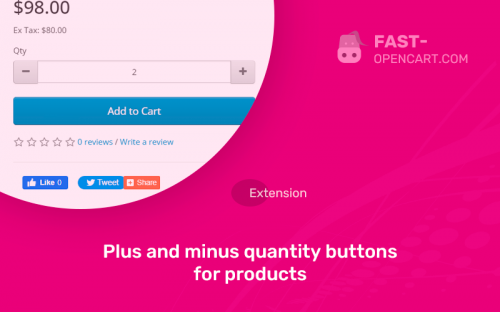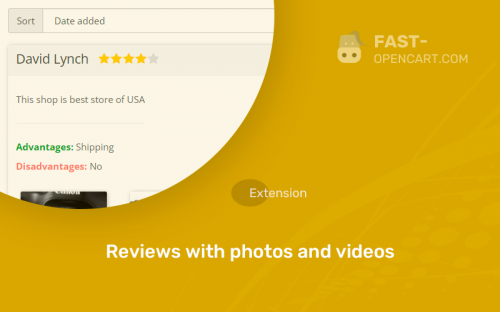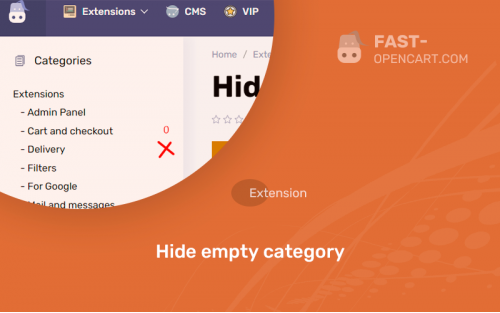- Description
- Specification
- Files
- Reviews (6)
- Install
- Support
The Telegram messenger has bypassed few people. This is the most convenient way to communicate, conduct business, read the news.
It's all about bots, there are already more than a million of them, of any parameters and directions.
Why not keep up with the times and accept new orders and reviews from your website right in Telegram? By the way, also with the help of the bot, which we will create with you now.
How to create a bot in Telegram for order notifications with Opencart?
- Go to Telegram, find the BotFather bot in the search and start chatting with it.
- Write the /newbot command to the bot - this is the command to create a new bot.
- BotFather responded by asking you to write the name of the bot. Write back this name (For example: Bot for notifications about orders) - this name can be changed later.
- After entering the name, BotFather will ask you to enter username (public name of the bot), it must end in bot (For example: mysitebot or mysite_bot);
- If such a name is not taken, then in response you will receive a message with the token of your new bot;
- Follow the link to your bot from the message, or search for it by username (which you provided) and press /start.
Send order notifications to Telegram from CMS Opencart (Opencart)
- Install this module
- Then write the data into it, namely: Bot ID (bot-id), Chat ID(s) (chat_id) for notification of orders
How to get the bot ID (bot-id) ?
The identifier is a regular token, you should have received it when creating the bot (Token example: 861352116:AAGx12lq9bs3f7N2o_uKnmdy9YLif36VCm0)
How to get the chat ID(s) (chat_id) ?
Chat_id - these are the id-users who will be able to receive notifications about orders in a chat with the bot.
- You will need the @userinfobot bot. It can give you the user ID of any user.
- Find the bot by name in the search bar and start a dialogue with it using the "Start" button or the /start command
- Send him a message from the person whose code you want to know.
If you don't know how to forward a message, right-click (for computers) or long-click (for phones) the message you want to send. Select the "Forward" function and send it to the @userinfobot bot
If you did everything right, then the bot will give you the desired person id. Having registered it and everything else, the bot of your online store is already waiting for new orders to promptly notify you about them in Telegram.
- Compatibility:
Opencart 2.0, Opencart 2.1, Opencart 2.2, Opencart 2.3, Opencart 3.0, Opencart Pro 2.1, Opencart Pro 2.3, OcStore 2.1, OcStore 2.3, OcStore 3.0
- Distribution:
Paid
- Ocmod:
Yes
- VQmod:
No
Extension files Telegram notifications can be downloaded after payments on the main page of the personal account or in the tab "Files".
There are 2 types of installation: "Installing extensions", if the module file is an archive with the ending in the name ocmod.zip или "Via FTP (file manager)" when it is a simple archive with files.
Install via Ocmod
- Download module file. Paid add-ons can be downloaded in your account only after payment.
- In your site's admin panel go to "Extensions" -> "Install extensions", or "Modules" -> "Install modifiers" and click the button "Load";
- Select the downloaded file and click "Continue", wait for the inscription - "Successfully installed";
- Then go to "Add-ons Manager" or "Modifiers" and press "Update" button " (blue, top right). And also grant administrator rights for the module (see below how to do this).
Install via FTP
- Download module file. Paid add-ons can be downloaded in your account only after payment;
- Upload files through the file manager to the root of the site. As a rule, the archive contains files for different versions of PHP and OC version (you need to choose your option correctly);
- Then go to "Add-on Manager" or "Modifiers" and click "Update " (blue button, top right). And also grant administrator rights for the module (see below how to do this).
After installing any module, go to the "System" -> "User Groups" -> "Administrator" section, uncheck all the checkboxes and put them back by clicking on the "Select all" button in the view fields and changes.
Join our Telegram group!
Our community of experienced and casual users will help you solve any problems :)
Go to chat