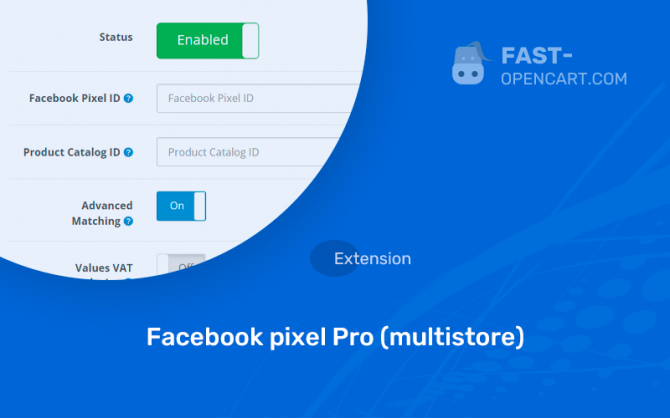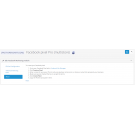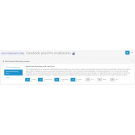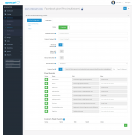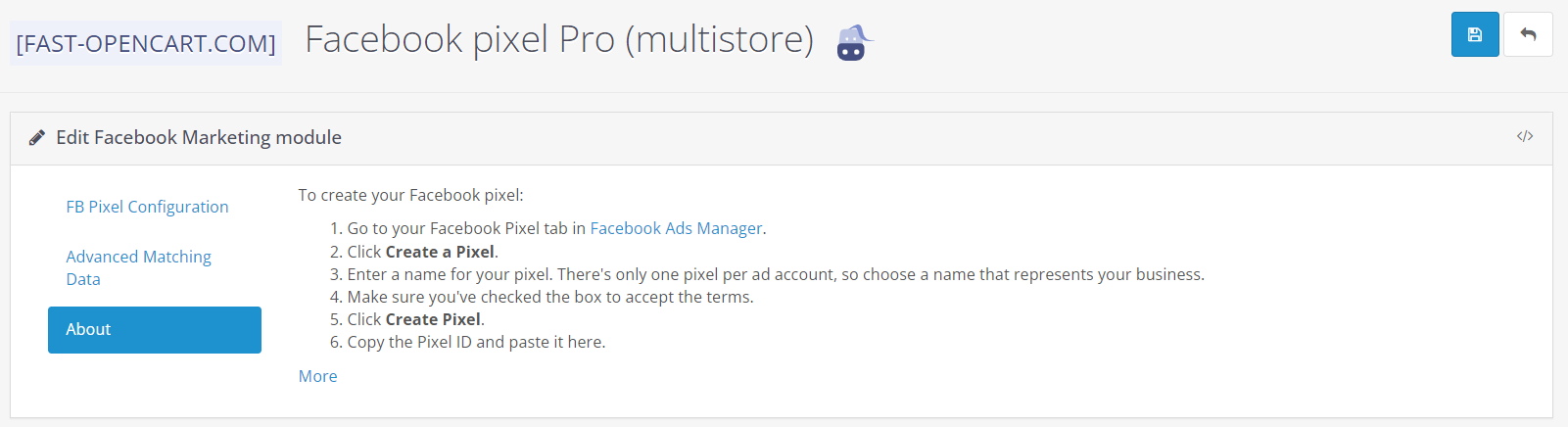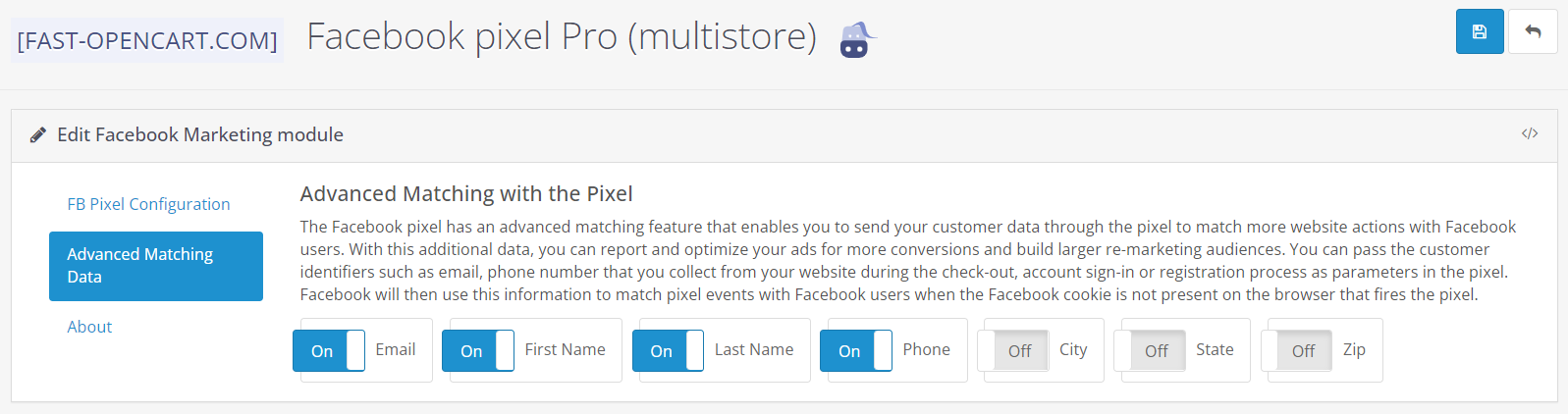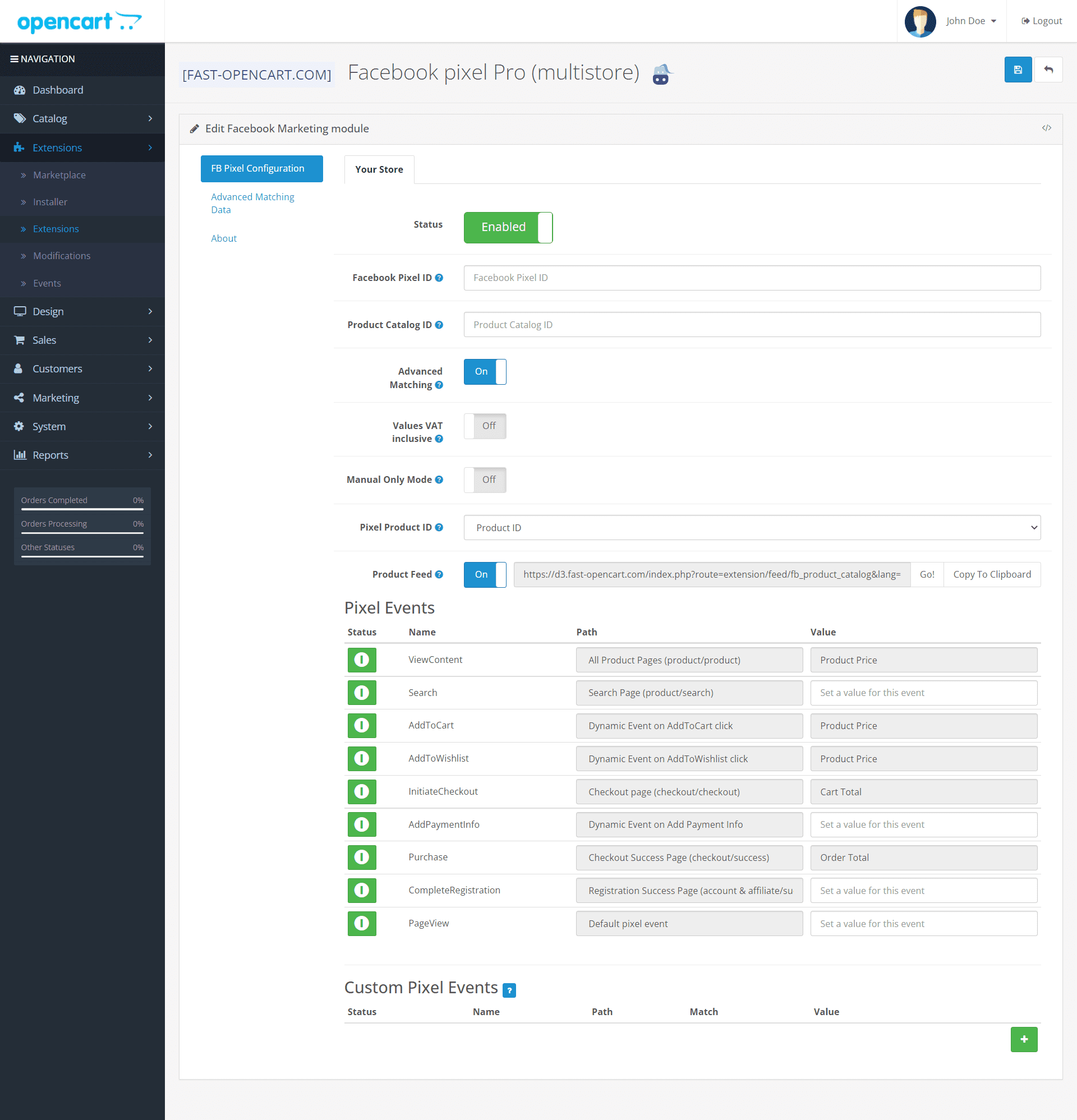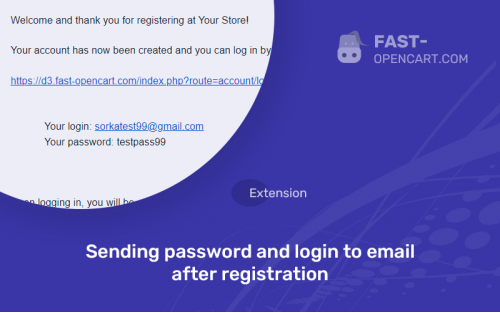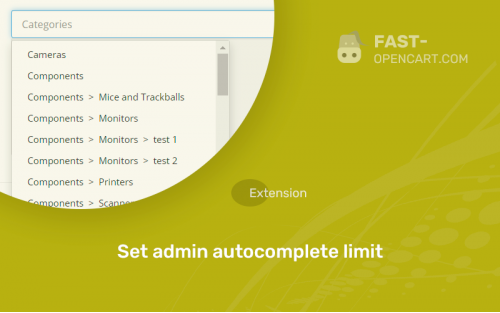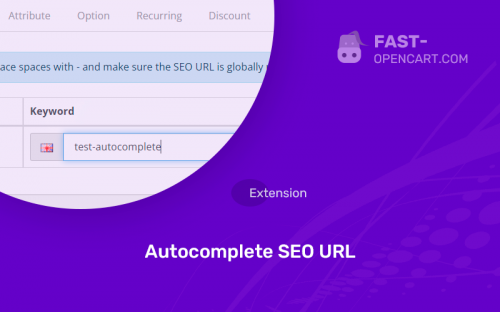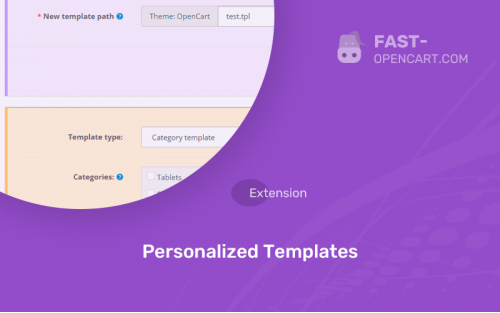- Description
- Specification
- Files
- Reviews (0)
- Install
- Support
Module for FB analytics - Facebook pixel in the code of your website on CMS Opencart.
All Facebook Pixel events are supported, Advanced Matching is implemented for registered customers, and the extension supports multi-store stores with a unique Pixel ID for each store. The latest release introduces a no-configuration multilingual product feed that can serve as a dynamic feed for populating a product catalog in Facebook Business Manager.
Many configuration options are available:
- Multilingual product feed for multiple stores;
- Individual geolocations;
- Pixel and event can be disabled where needed;
- Manual mode for SubscribedButtonClick and Microdata events;
- Custom value for events (Search, AddPaymentInfo, PageView and CompleteRegistration);
- Disable data types used in advanced matching (email, first and last name, phone number, city, state, zip code).
- Compatibility:
Opencart 3.0, OcStore 3.0
- Distribution:
Paid
- Ocmod:
Yes
- VQmod:
No
Extension files Facebook pixel Pro (multistore) can be downloaded after payments on the main page of the personal account or in the tab "Files".
There are 2 types of installation: "Installing extensions", if the module file is an archive with the ending in the name ocmod.zip или "Via FTP (file manager)" when it is a simple archive with files.
Install via Ocmod
- Download module file. Paid add-ons can be downloaded in your account only after payment.
- In your site's admin panel go to "Extensions" -> "Install extensions", or "Modules" -> "Install modifiers" and click the button "Load";
- Select the downloaded file and click "Continue", wait for the inscription - "Successfully installed";
- Then go to "Add-ons Manager" or "Modifiers" and press "Update" button " (blue, top right). And also grant administrator rights for the module (see below how to do this).
Install via FTP
- Download module file. Paid add-ons can be downloaded in your account only after payment;
- Upload files through the file manager to the root of the site. As a rule, the archive contains files for different versions of PHP and OC version (you need to choose your option correctly);
- Then go to "Add-on Manager" or "Modifiers" and click "Update " (blue button, top right). And also grant administrator rights for the module (see below how to do this).
After installing any module, go to the "System" -> "User Groups" -> "Administrator" section, uncheck all the checkboxes and put them back by clicking on the "Select all" button in the view fields and changes.
Join our Telegram group!
Our community of experienced and casual users will help you solve any problems :)
Go to chat