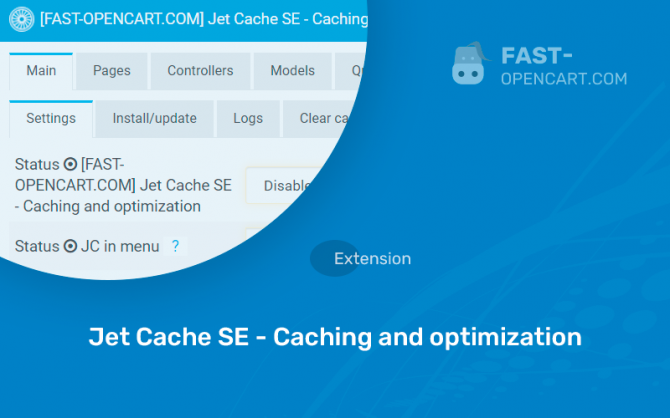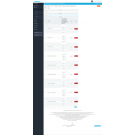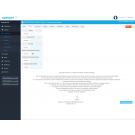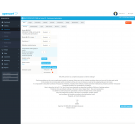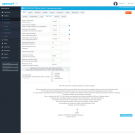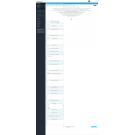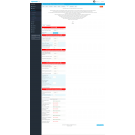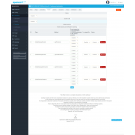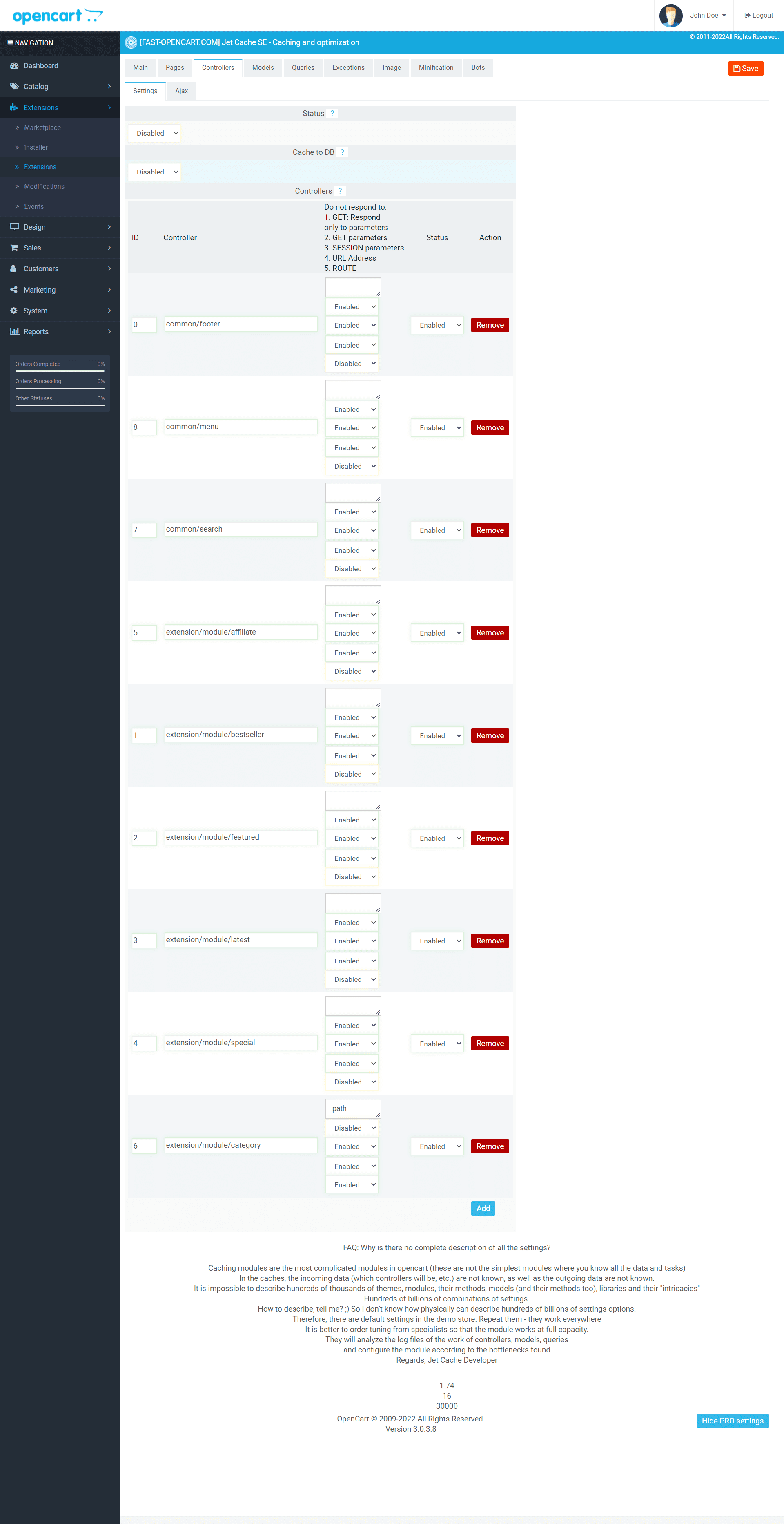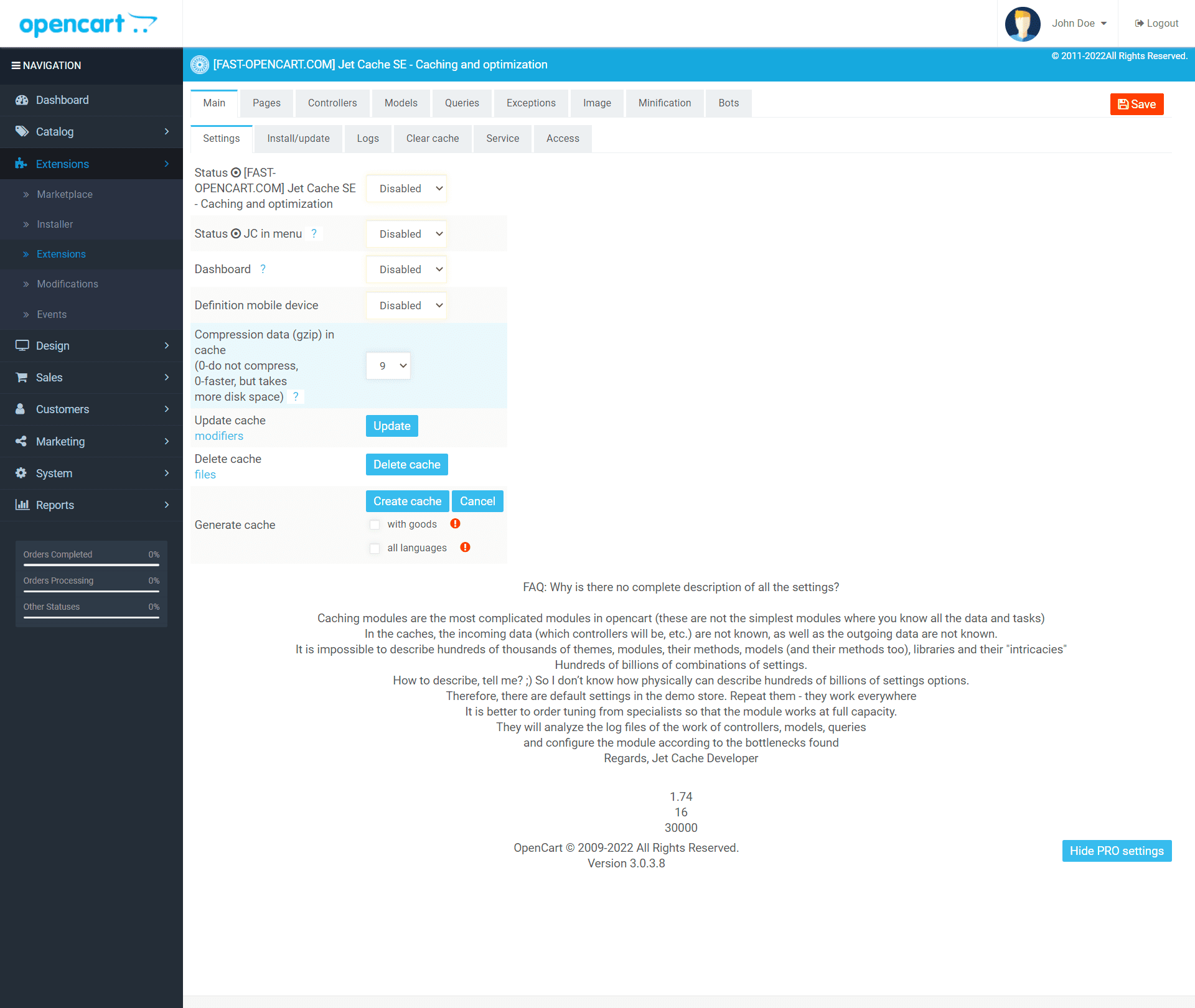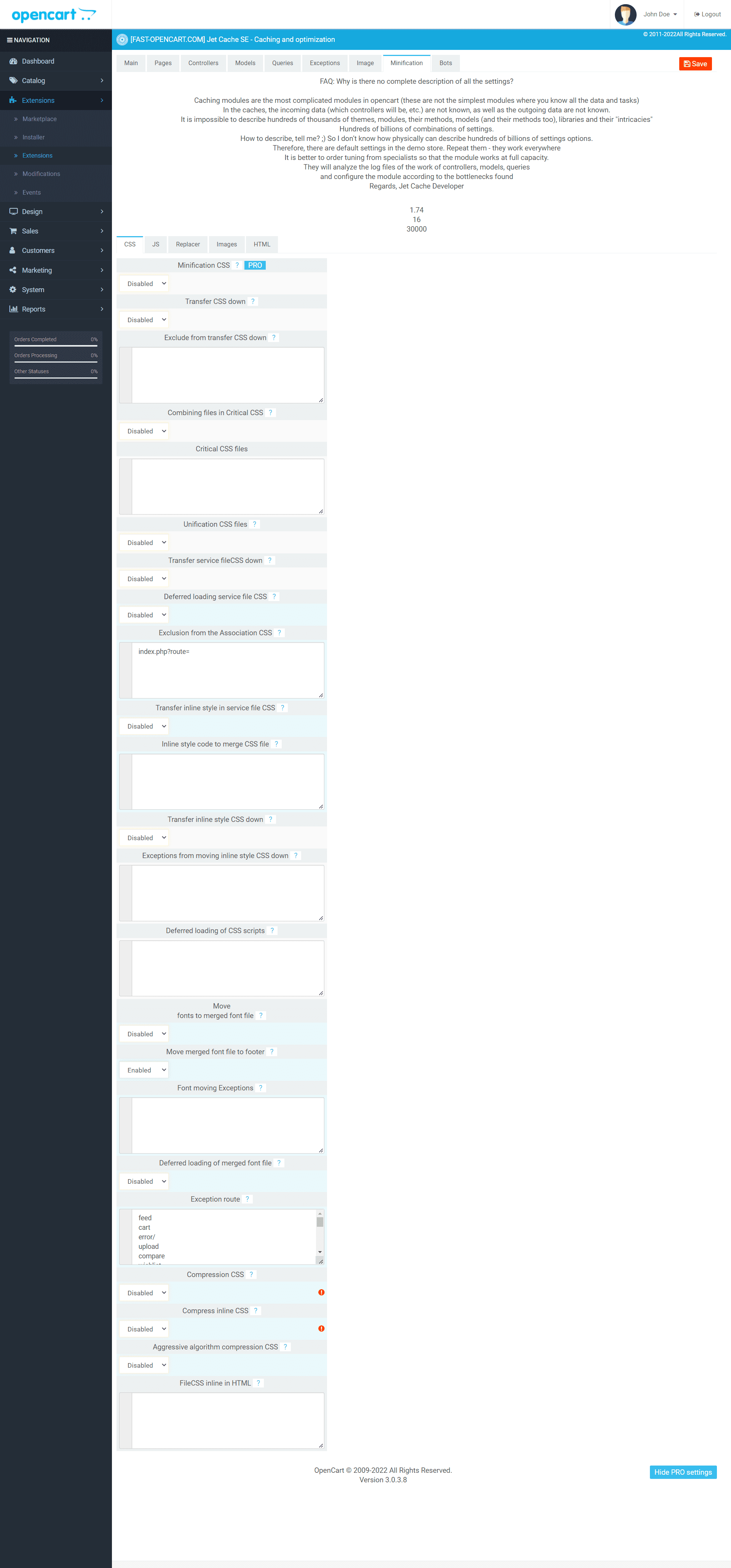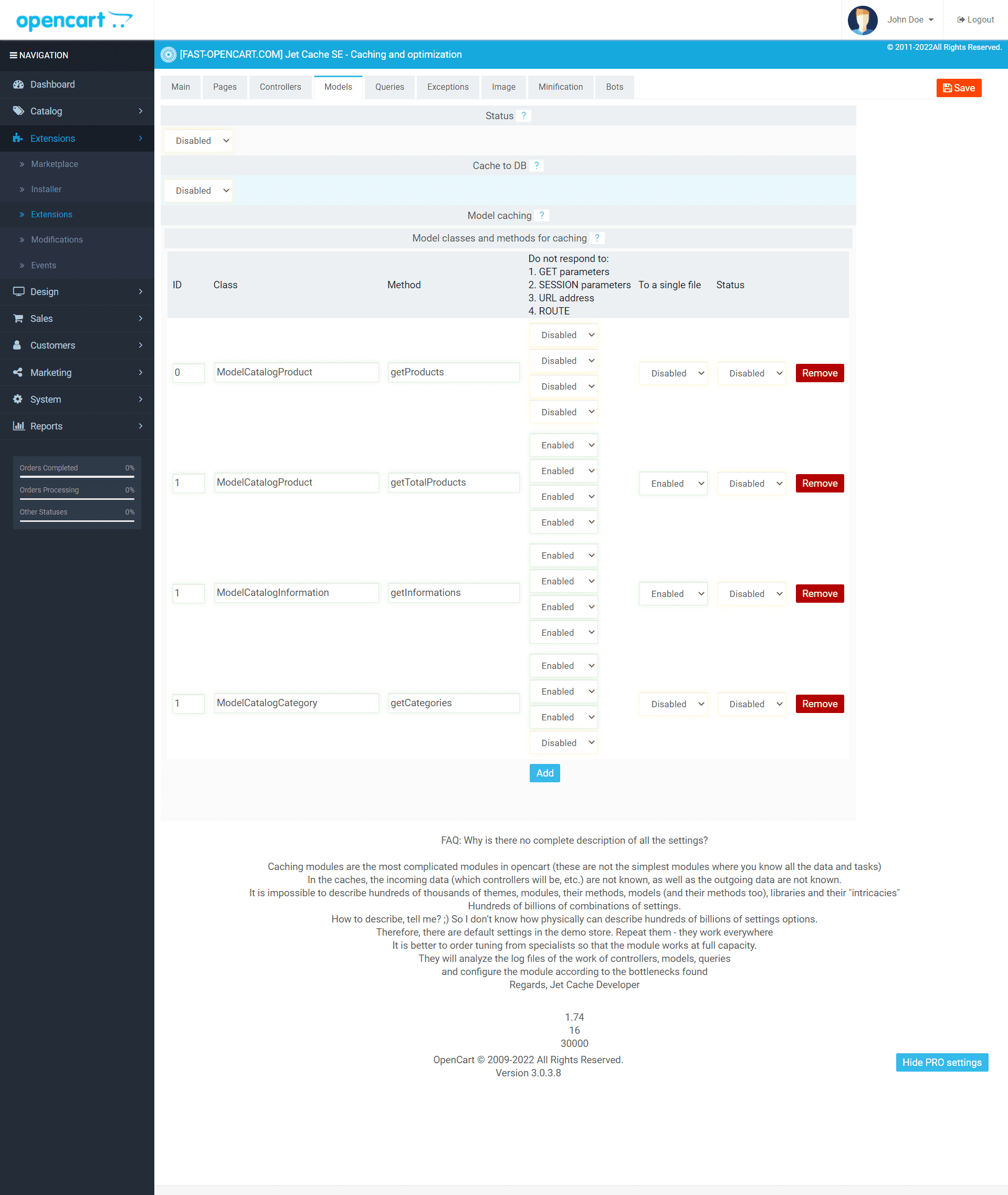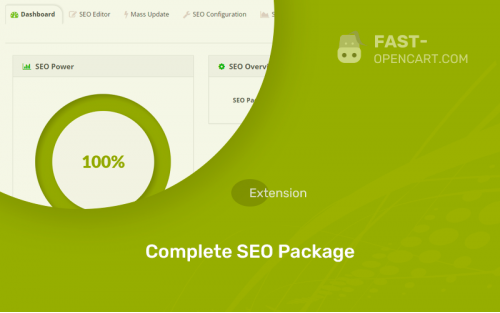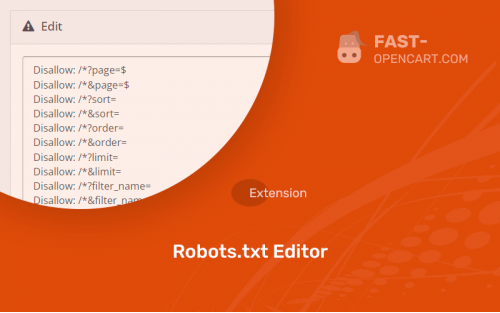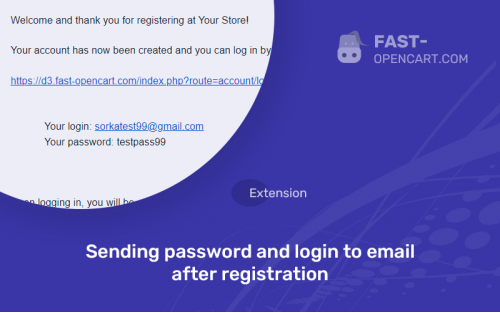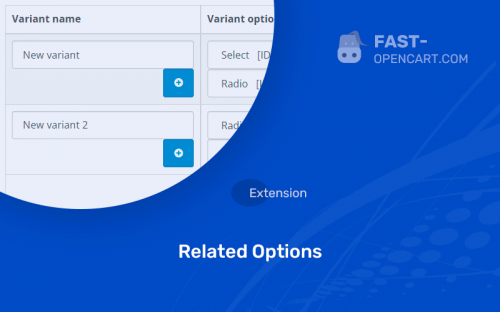- Description
- Specification
- Files
- Reviews (2)
- Install
- Support
Jet Cache SE module functionality:
- Increases the number of points in PageSpeed Insights;
- Full page caching, including for the functionality of registered users, changes in the cart, any changes in real time;
- Able to cache the modules you specifically need (From the author: this functionality is implemented only in Jet Cache);
- Caches counters for the number of products, categories in the menu and other accumulative methods;
- Caching queries to the Mysql database (greatly increases the response speed of working from sites);
- Jet Cache can convert an image to WEBP format;
- Support for different languages and any number of stores;
- Flexible customization and compatibility with all Opencart templates, modules and assemblies;
- Caches the sitemap.
Technical information:
- Works on all versions and builds of Opencart, for example: OcStore, Opencart CMS/PRO, Russian build of Opencart;
- The required minimum version of PHP on which the site works is 5.6;
- For the image conversion function to work, you need to enable "proc_open", "exec" in your hosting settings. This is done in the PHP modules settings;
- The add-on does not replace any engine files and works without reference to ionCube.
- Compatibility:
Opencart 2.0, Opencart 2.1, Opencart 2.2, Opencart 2.3, Opencart 3.0, Opencart Pro 2.1, Opencart Pro 2.3, OcStore 2.1, OcStore 2.3, OcStore 3.0
- Distribution:
Paid
- Ocmod:
Yes
- VQmod:
No
Extension files Jet Cache SE - Caching and optimization can be downloaded after payments on the main page of the personal account or in the tab "Files".
There are 2 types of installation: "Installing extensions", if the module file is an archive with the ending in the name ocmod.zip или "Via FTP (file manager)" when it is a simple archive with files.
Install via Ocmod
- Download module file. Paid add-ons can be downloaded in your account only after payment.
- In your site's admin panel go to "Extensions" -> "Install extensions", or "Modules" -> "Install modifiers" and click the button "Load";
- Select the downloaded file and click "Continue", wait for the inscription - "Successfully installed";
- Then go to "Add-ons Manager" or "Modifiers" and press "Update" button " (blue, top right). And also grant administrator rights for the module (see below how to do this).
Install via FTP
- Download module file. Paid add-ons can be downloaded in your account only after payment;
- Upload files through the file manager to the root of the site. As a rule, the archive contains files for different versions of PHP and OC version (you need to choose your option correctly);
- Then go to "Add-on Manager" or "Modifiers" and click "Update " (blue button, top right). And also grant administrator rights for the module (see below how to do this).
After installing any module, go to the "System" -> "User Groups" -> "Administrator" section, uncheck all the checkboxes and put them back by clicking on the "Select all" button in the view fields and changes.
Join our Telegram group!
Our community of experienced and casual users will help you solve any problems :)
Go to chat