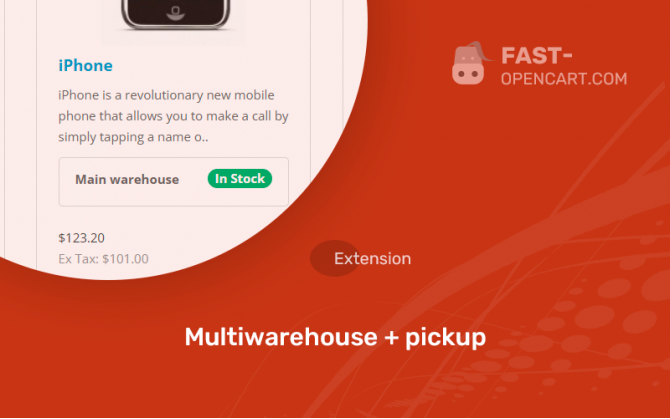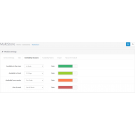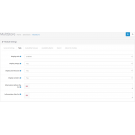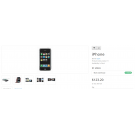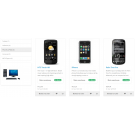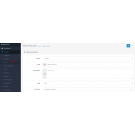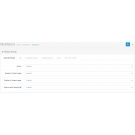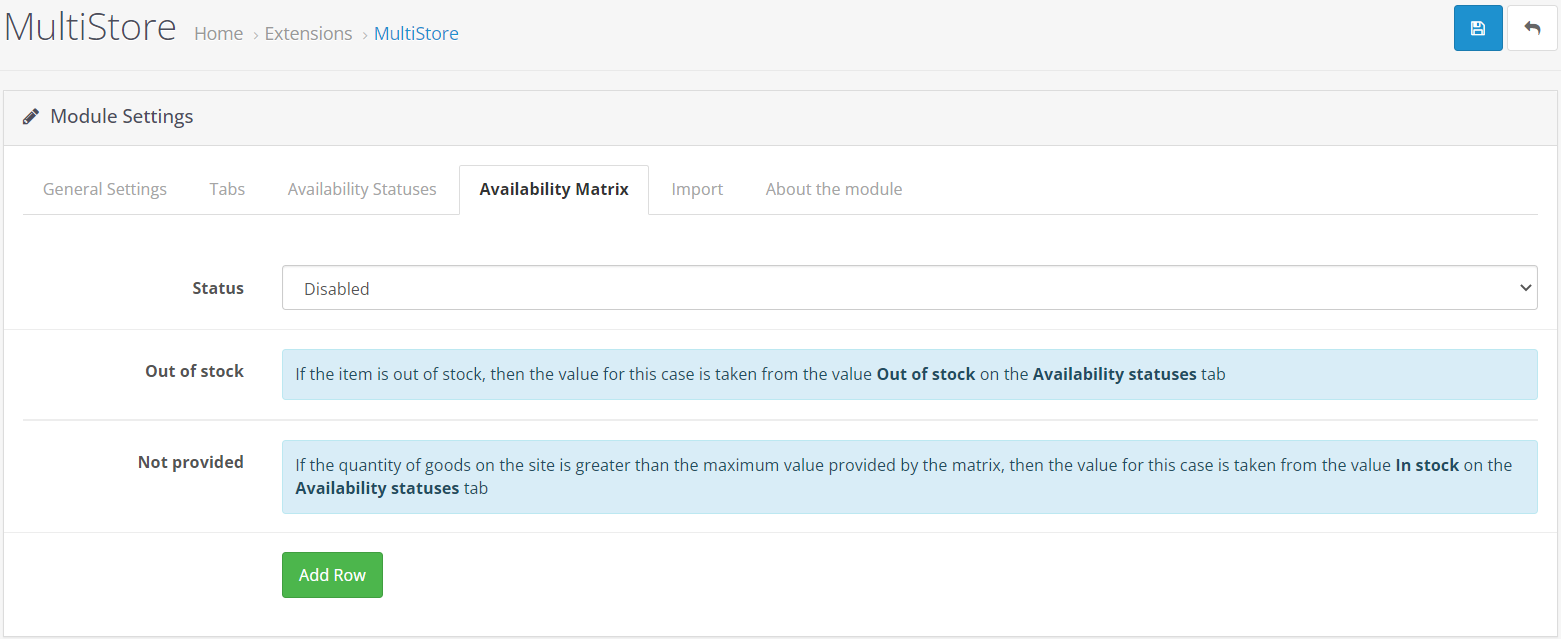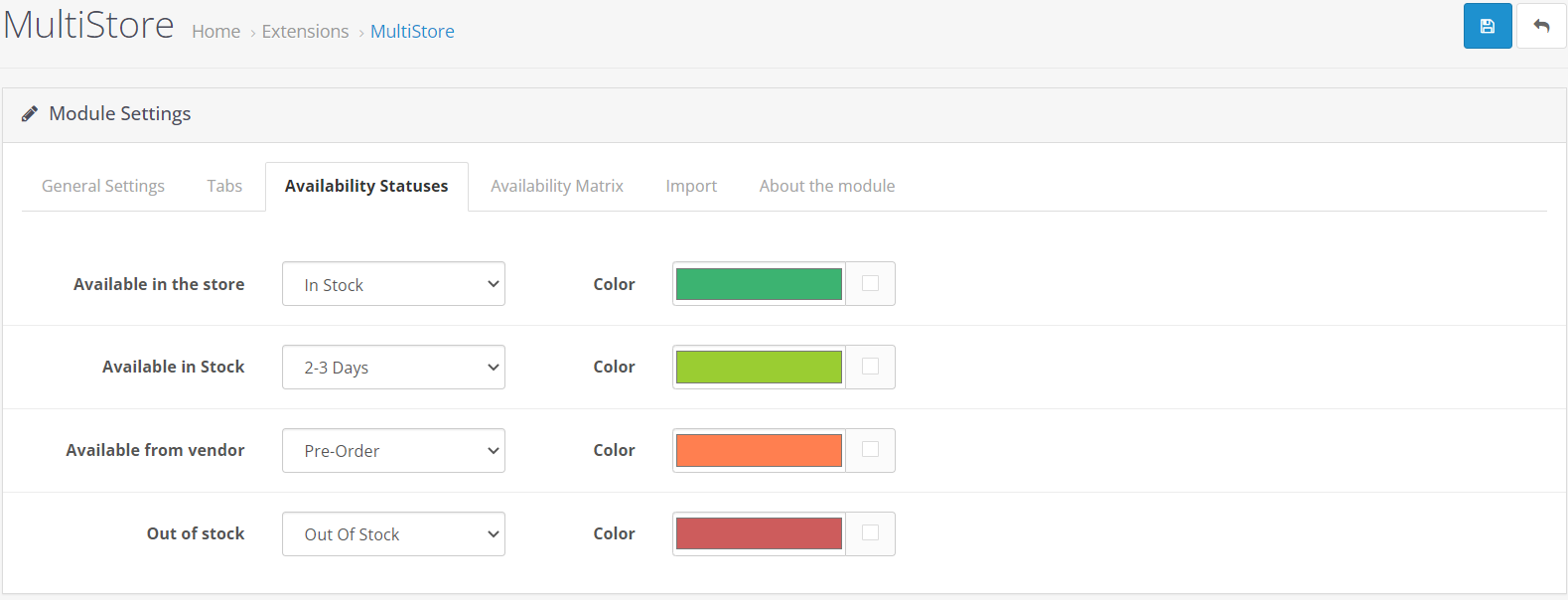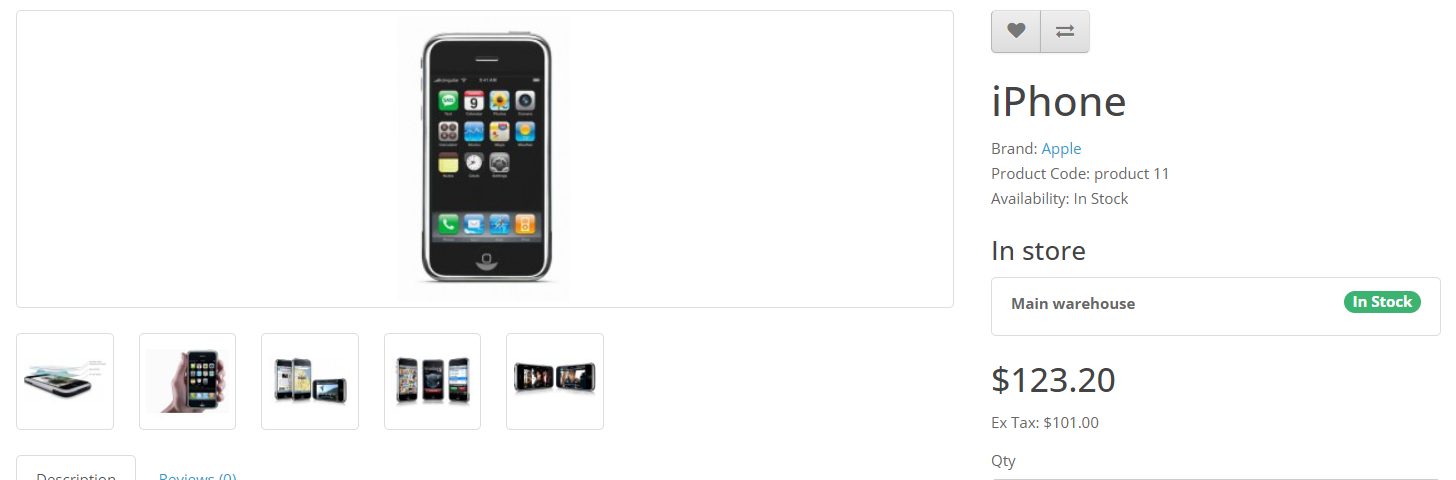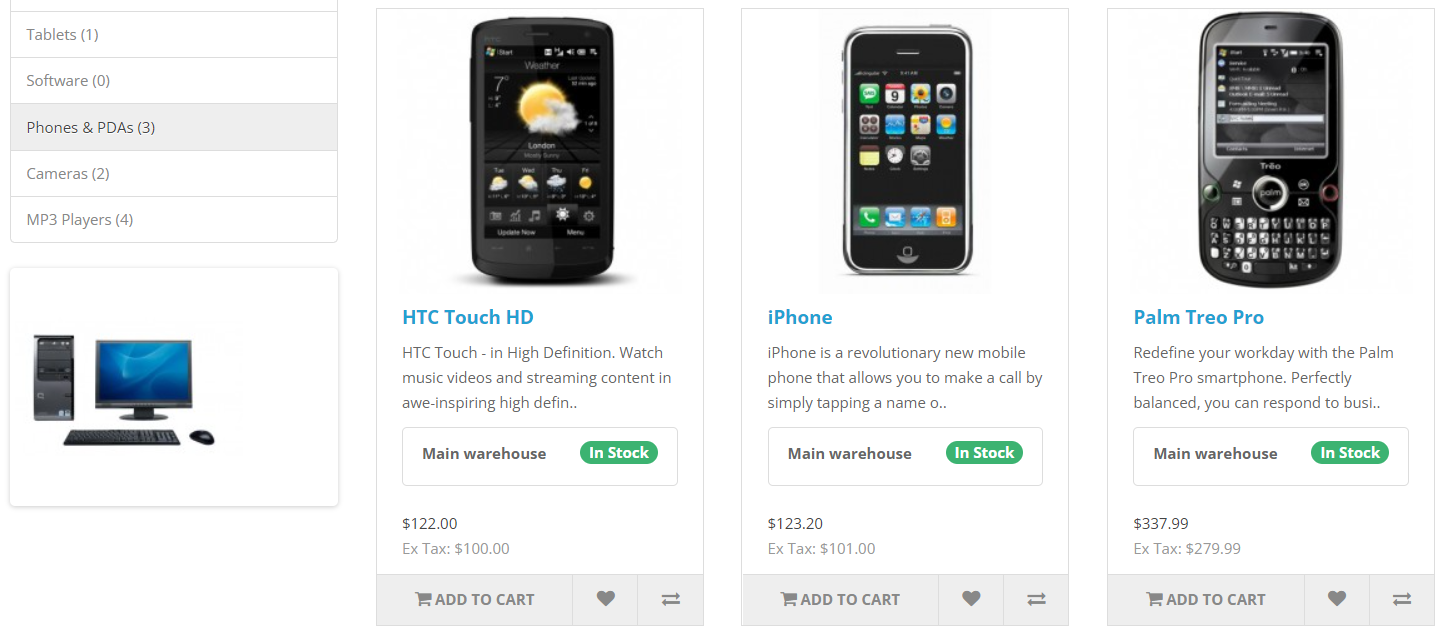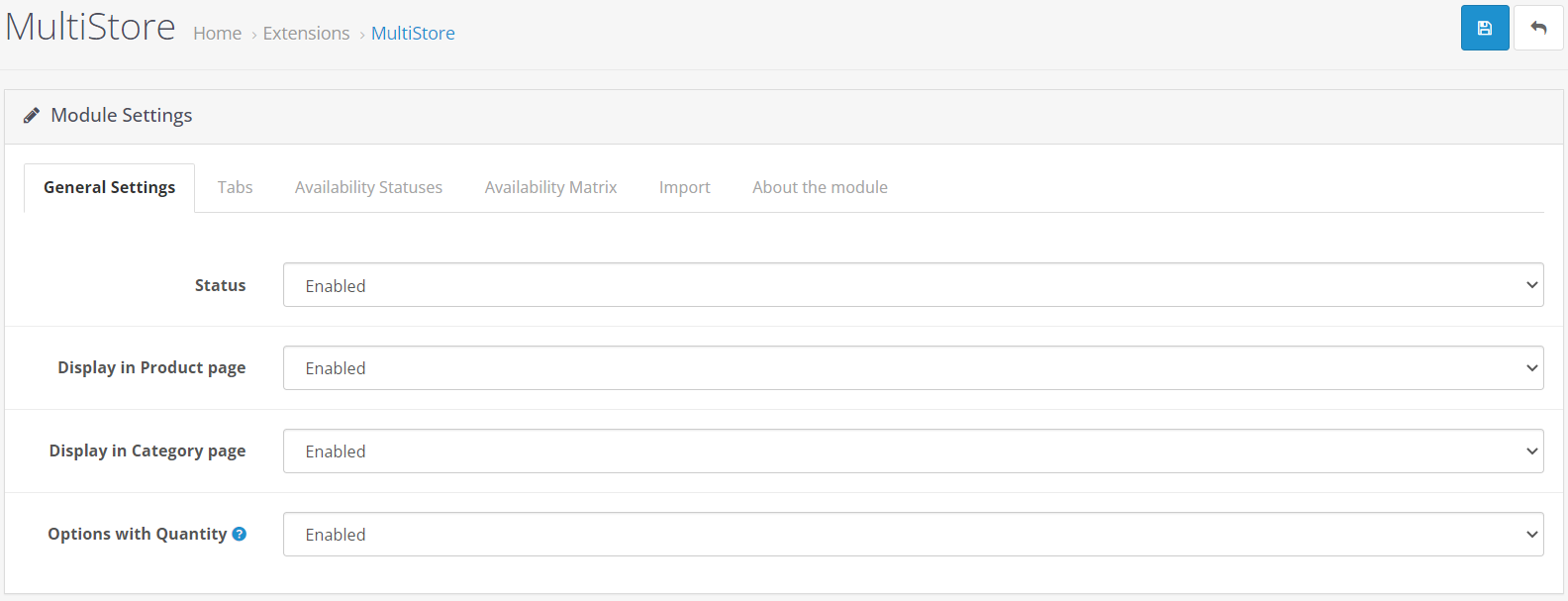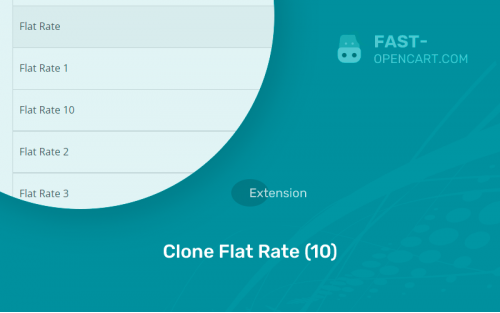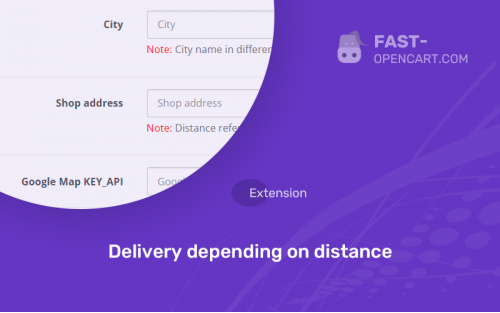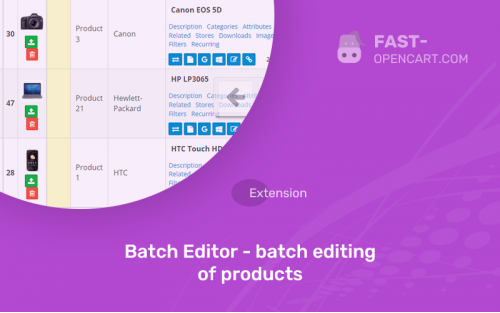- Description
- Specification
- Files
- Reviews (0)
- Install
- Support
The module allows you to keep records of goods in several stores/warehouses/suppliers for each product and display the desired value on the product page.
Multiwarehouse - the main module that expands the possibilities of accounting for goods for several stores
Multiwarehouse Pickup - a simple delivery module that allows you to display warehouses created through the main module
Warehouses, their types and write-offs
You can add a warehouse through the menu: Catalog - Warehouses - Add. After saving, for each product, a zero balance will be created in this warehouse
When buyers select a pickup point, the write-off warehouse will be selected automatically. You can change the write-off warehouse when editing an order.
The standard quantity field displays the sum from all warehouses.
Each warehouse can have its own type:
- Score
- Stock
- Provider
If the product is in the store - the status is "In stock", if the product is not in the store, but is in stock "Waiting (2-3 days)", if it is not in stock, but is available from the supplier "On order", if the product is nowhere to be found no, then "Missing". Formulations can be changed in the module settings.
How to change balances?
- Go to the section Catalog - Products - Select the desired
- On the Warehouses tab - balances for the main product, on the Options tab in the Quantity column under the arrow, the balances for modifications
- Edit values and save
Additionally
- For any warehouse type, you can specify the infinity option at the desired chain level to get the correct text description for the item.
- You can change the type of information output to numeric in the settings, then you will display the actual information on stock availability, or form ranges of values to display an approximate balance
- Information about the availability on the product page can be displayed through a modifier, or through the output of a module in schemes (layouts).
- The module works with options
How to use the module?
- Go and activate in the settings of the main module: Extensions (Add-ons) - Extensions (Add-ons) - Modules - Multiwarehouse
- Go to and activate the delivery module settings: Extensions (Add-ons) - Extensions (Add-ons) - Delivery - MultiSklad Pickup
- Now for each product, when editing, the "Warehouses" tab has appeared, where you can specify the actual availability of the product.
- Compatibility:
Opencart 2.3, Opencart 3.0, Opencart Pro 2.3, OcStore 2.3, OcStore 3.0
- Distribution:
Paid
- Ocmod:
Yes
- VQmod:
No
Extension files Multiwarehouse + pickup can be downloaded after payments on the main page of the personal account or in the tab "Files".
There are 2 types of installation: "Installing extensions", if the module file is an archive with the ending in the name ocmod.zip или "Via FTP (file manager)" when it is a simple archive with files.
Install via Ocmod
- Download module file. Paid add-ons can be downloaded in your account only after payment.
- In your site's admin panel go to "Extensions" -> "Install extensions", or "Modules" -> "Install modifiers" and click the button "Load";
- Select the downloaded file and click "Continue", wait for the inscription - "Successfully installed";
- Then go to "Add-ons Manager" or "Modifiers" and press "Update" button " (blue, top right). And also grant administrator rights for the module (see below how to do this).
Install via FTP
- Download module file. Paid add-ons can be downloaded in your account only after payment;
- Upload files through the file manager to the root of the site. As a rule, the archive contains files for different versions of PHP and OC version (you need to choose your option correctly);
- Then go to "Add-on Manager" or "Modifiers" and click "Update " (blue button, top right). And also grant administrator rights for the module (see below how to do this).
After installing any module, go to the "System" -> "User Groups" -> "Administrator" section, uncheck all the checkboxes and put them back by clicking on the "Select all" button in the view fields and changes.
Join our Telegram group!
Our community of experienced and casual users will help you solve any problems :)
Go to chat