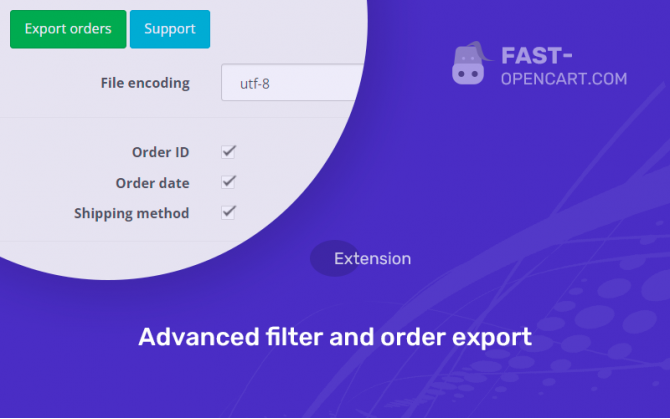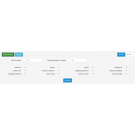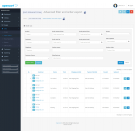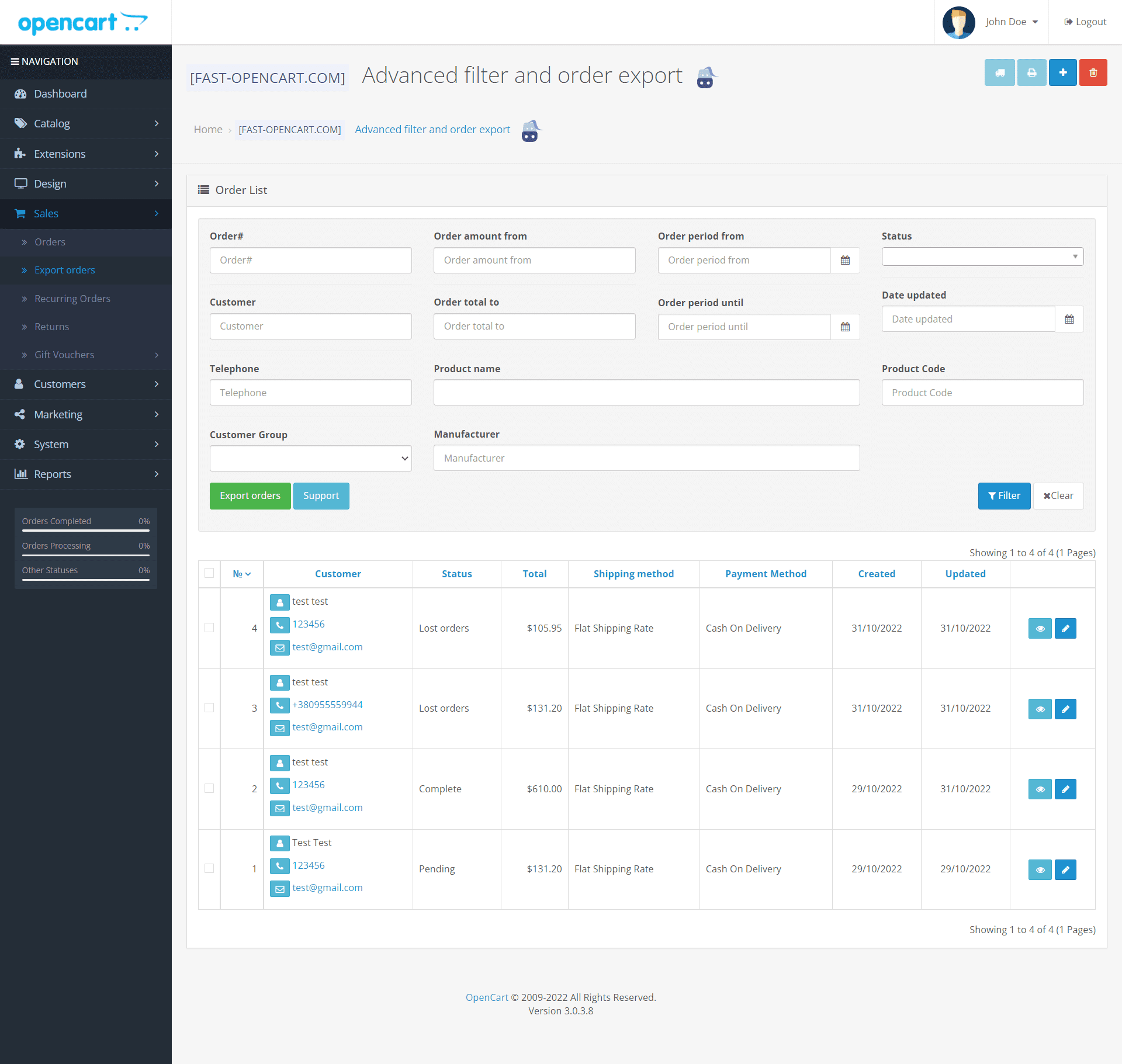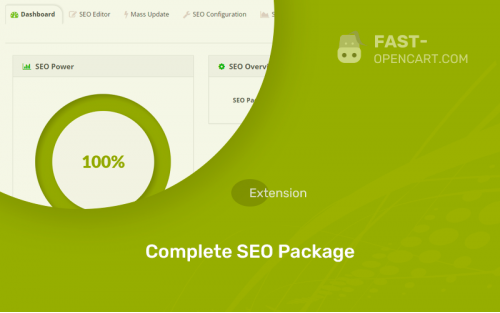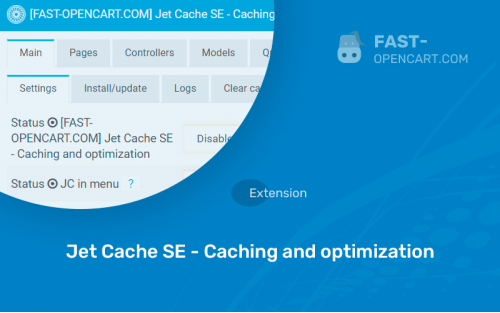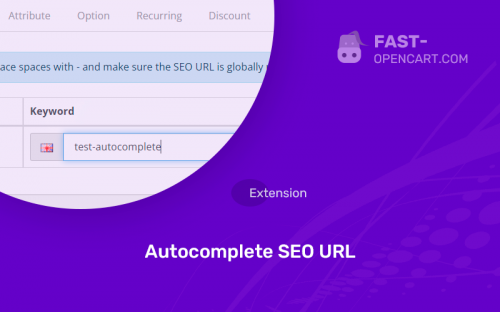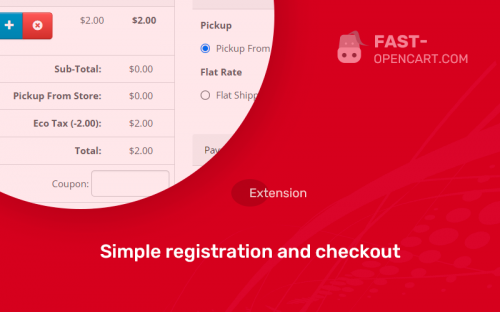- Description
- Specification
- Files
- Reviews (1)
- Install
- Support
This is a module for more informative viewing of the list of orders, as well as for exporting them in CSV format
CSV files open fine with LibreOffice, Excel
By what criteria can you filter orders when viewing the general list?
- Order number;
- Status;
- Order amount (from and to);
- Order date (from some to some);
- Buyer (with autocomplete);
- Buyer group;
- Buyer's phone number (with autocomplete);
- Product name (with autocomplete);
- Product code (model, autocomplete);
- Product manufacturer.
What fields are eligible for export?
- order ID;
- FULL NAME;
- Email - client;
- Phone number;
- Order date;
- Addresses, methods of delivery and payment;
- Currency in the order;
- The total amount of the order.
You choose which fields to display in the price list after exporting to CSV.
Installation is as usual, simple, through the Ocmod installer in the admin panel.
- Compatibility:
Opencart 2.0, Opencart 2.1, Opencart 2.2, Opencart 2.3, Opencart 3.0, Opencart Pro 2.1, Opencart Pro 2.3, OcStore 2.1, OcStore 2.3, OcStore 3.0
- Distribution:
Paid
- Ocmod:
Yes
- VQmod:
No
Extension files Advanced filter and order export can be downloaded after payments on the main page of the personal account or in the tab "Files".
There are 2 types of installation: "Installing extensions", if the module file is an archive with the ending in the name ocmod.zip или "Via FTP (file manager)" when it is a simple archive with files.
Install via Ocmod
- Download module file. Paid add-ons can be downloaded in your account only after payment.
- In your site's admin panel go to "Extensions" -> "Install extensions", or "Modules" -> "Install modifiers" and click the button "Load";
- Select the downloaded file and click "Continue", wait for the inscription - "Successfully installed";
- Then go to "Add-ons Manager" or "Modifiers" and press "Update" button " (blue, top right). And also grant administrator rights for the module (see below how to do this).
Install via FTP
- Download module file. Paid add-ons can be downloaded in your account only after payment;
- Upload files through the file manager to the root of the site. As a rule, the archive contains files for different versions of PHP and OC version (you need to choose your option correctly);
- Then go to "Add-on Manager" or "Modifiers" and click "Update " (blue button, top right). And also grant administrator rights for the module (see below how to do this).
After installing any module, go to the "System" -> "User Groups" -> "Administrator" section, uncheck all the checkboxes and put them back by clicking on the "Select all" button in the view fields and changes.
Join our Telegram group!
Our community of experienced and casual users will help you solve any problems :)
Go to chat