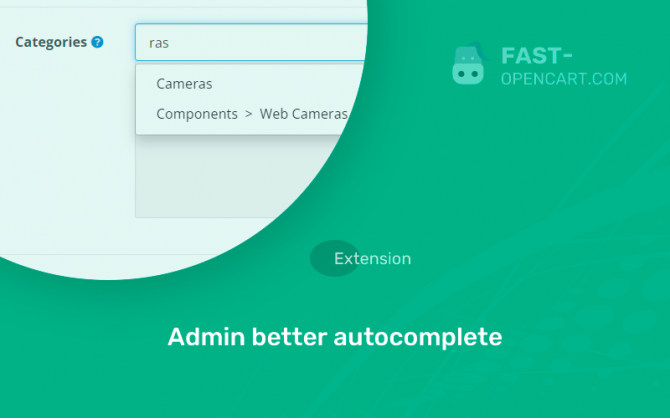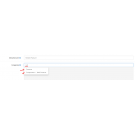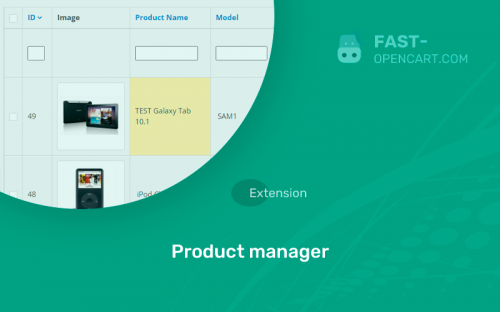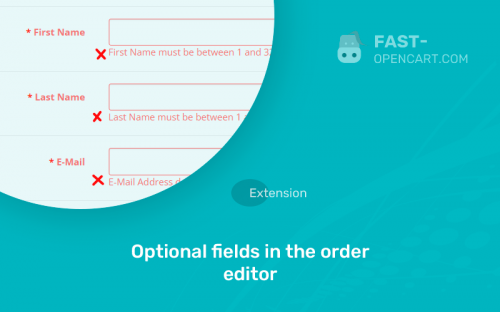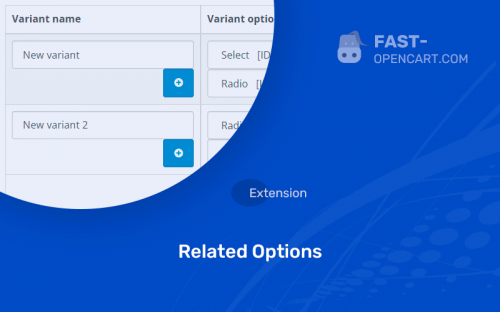- Description
- Specification
- Files
- Reviews (1)
- Install
- Support
A very useful modifier for dropdown fields! It removes the need to enter a query from the beginning of a word.
Now it will be enough to enter a query that contains "word" when you need to select something from: category, product name, model, manufacturer, download, attribute.
No more searching from the beginning of a word and no 5 line limit!
Available for the following fields
- Directory -> Categories -> Add or Modify -> Data: Parent
- Catalog -> Categories -> Add or Edit -> Data: Filters
- Catalog -> Products: Product Name (Filter)
- Catalog -> Products: Model (Filter)
- Catalog -> Products -> Add or change -> Links: Manufacturer
- Catalog -> Products -> Add or change -> Links: Categories
- Catalog -> Products -> Add or change -> Links: Filters
- Catalog -> Products -> Add or change -> Links: Downloads
- Catalog -> Products -> Add or edit -> Links: Related products
- Catalog -> Products -> Add or change -> Attribute: Attribute
- Catalog -> Products -> Add or change -> Option: Option
- Compatibility:
Opencart 2.0, Opencart 2.1, Opencart 2.2, Opencart 2.3, Opencart 3.0, Opencart Pro 2.1, Opencart Pro 2.3, OcStore 2.1, OcStore 2.3, OcStore 3.0
- Distribution:
Free
- Ocmod:
Yes
- VQmod:
No
There are 2 types of installation: "Installing extensions", if the module file is an archive with the ending in the name ocmod.zip или "Via FTP (file manager)" when it is a simple archive with files.
Install via Ocmod
- Download module file. Paid add-ons can be downloaded in your account only after payment.
- In your site's admin panel go to "Extensions" -> "Install extensions", or "Modules" -> "Install modifiers" and click the button "Load";
- Select the downloaded file and click "Continue", wait for the inscription - "Successfully installed";
- Then go to "Add-ons Manager" or "Modifiers" and press "Update" button " (blue, top right). And also grant administrator rights for the module (see below how to do this).
Install via FTP
- Download module file. Paid add-ons can be downloaded in your account only after payment;
- Upload files through the file manager to the root of the site. As a rule, the archive contains files for different versions of PHP and OC version (you need to choose your option correctly);
- Then go to "Add-on Manager" or "Modifiers" and click "Update " (blue button, top right). And also grant administrator rights for the module (see below how to do this).
After installing any module, go to the "System" -> "User Groups" -> "Administrator" section, uncheck all the checkboxes and put them back by clicking on the "Select all" button in the view fields and changes.
Join our Telegram group!
Our community of experienced and casual users will help you solve any problems :)
Go to chat